New
#11
Uselessly sized Aero Peek and Taskbar icons, anyone working on resize?
-
-
New #12
5670x1080
125 dpi ruins everything, except icons. Those look normal at that point, but my fonts are oversized and blurry as hell. I think this issue has been well documented when using higher DPI. Clearly, I don't need a higher dpi since StartIsBack does what I want, I just don't like relying on third party apps that give me more features than I care to have.
-
New #13
Ok, thanks, I thought that might not be the solution you wanted. MS will have to address this at some point, screen resolutions keep getting higher and higher
Consider Startisback as a temporary workaround.
-
-
New #15
-
New #16
good one! I had the same problem, but to fix it press "ctrl" and turn your mouse wheel, you can make them as large or as small as you wish.
-
New #17
-
-
-
New #19
-
New #20
All I did was change the size by manually adding the MinThumbSizePx entry into the registry.
Open up regedit and navigate to: HKEY_CURRENT_USER\Software\Microsoft\Windows\CurrentVersion\Explorer\Taskband
Right click and select new DWORD (32-bit) Value
Name is MinThumbSizePx
Change Base to Hexadecimal
Then Change Value data to the size you want yours, I have mine set to 800.
Finally, log off and log back in.
Thats all I did. Also, I am running Windows 10 Pro x64.
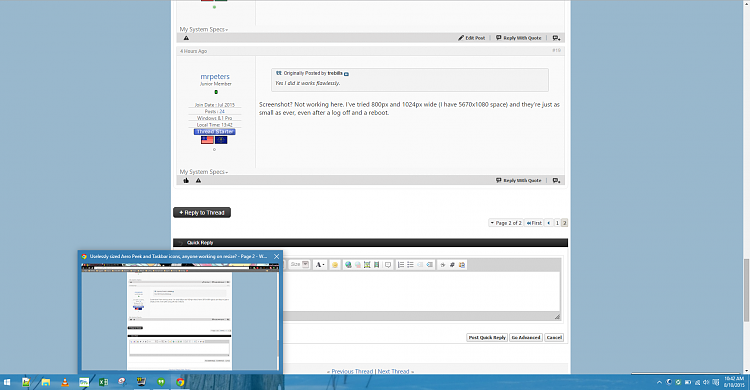

Related Discussions


 Quote
Quote