New
#31
Can't Change Custom Color
-
-
-
New #33
Ok, it's possible you haven't installed programs that have added shell extensions as seen by Shellexview (there are more off your list, but not many).
Whilst you could compare processes running between the two different users, you've already noted the same thing occurs in Safe Mode. However, even in Safe Mode sometimes there are odd things running - e.g. a driver- that you wouldn't expect.
Increasingly this looks like a possibly unfixable user profile corruption, unless you can identify a specific difference between the user accounts.
-
-
New #35
If you want you can enable local build in Administrator account to test if problem persist within Administrator user account.
Please open the Command Prompt as a administrator.
Within Command Prompt execute below command to enable build in Administrator account.
You can now sign out of your user account and login to build in Administrator user account.Code:Net User Administrator /Active:yes
You can disable build in Administrator user account by executing below command.
Code:Net User Administrator /Active:no
-
-
New #37
Your user account is corrupted you should create new user account. You will need to create a new profile, and then copy the files from the existing profile to the new one.
You must have at least three user accounts on the computer to complete these steps, including the new account you just created. You can use build in Administrator user account to copy your personal files from corrupted user account to new user account.
Log on to Administrator user account after creating new user account.
Open Control Panel --> Folder Options.
Click the View tab, and then click Show hidden files, folders, and drives.
Clear the Hide protected operating system files check box, click Yes to confirm, and then click OK.
Locate the C:\Users\Old_Username folder, where C is the drive that Windows is installed on, and Old Username is the name of the profile you want to copy files from.
Select all of the files and folders in this folder, except the following files:
Ntuser.dat
Ntuser.dat.log
Ntuser.ini
Click the Edit menu, and then click Copy.
If you don't see the Edit menu, press Alt.
Locate the C:\Users\New_Username folder, where C is the drive that Windows is installed on, and New Username is the name of the new user profile you created.
Click the Edit menu, and then click Paste.
If you don't see the Edit menu, press Alt.
Log off, and then log back on as the new user.
If you have email messages in an email program, you must import your email messages and addresses to the new user profile before you delete the old profile. If everything is working properly, you can delete the old profile.
-
-
-
-
Related Discussions

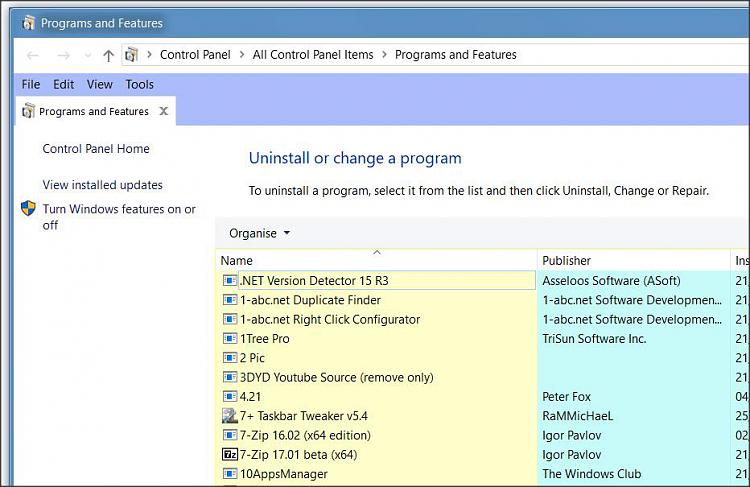

 Quote
Quote
