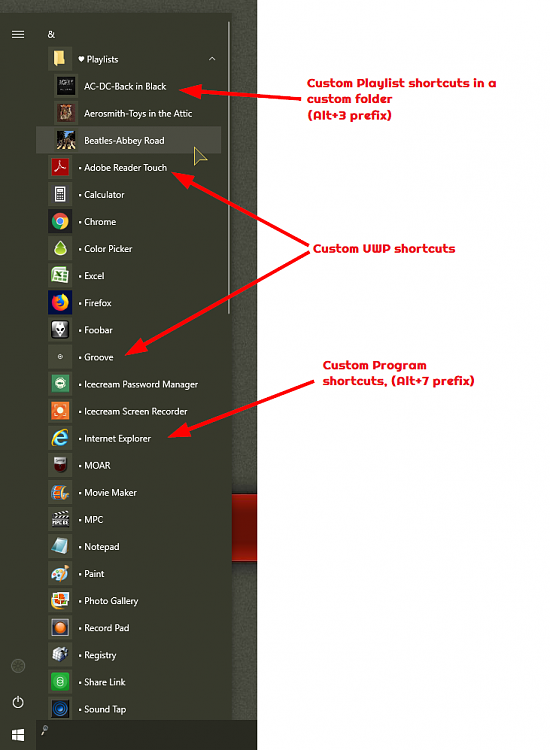New
#1
Removing Store Apps From All Apps On Start Menu
I want to organize the All Apps list on the Start Menu, but I need to get rid of the apps that clutter it up. I would prefer to do it without replacing the start menu with something like Classic Shell and I don't want to delete all the apps, so I've been attempting to find a way to remove the contents of shell:Appsfolder from the start menu.
I was hoping I could receive some insight into how exactly the Start Menu works. I know that the All Apps list appears to be a combination of three different directories:
shell:Appsfolder
%AppData%\Roaming\Microsoft\Windows\Start Menu\Programs
C:\ProgramData\Microsoft\Windows\Start Menu\Programs
Which leads me to believe that it might operate similarly to other system folders like This PC and Libraries, but I haven't found anything that seemed useful in the registry so far. I would appreciate it if someone could help point me in the right direction.


 Quote
Quote