New
#1
Unresolvable BSOD on boot
I have a Win10 Pro desktop PC fully updated. On booting, I get a BSOD which then goes into repair mode which is unsuccessful. In Advanced Options I go into MSDOS option and have run chkdsk /f and sfc /scannow on the boot drive. Both commands tell me there is no problem with the file system. I ought to look at the event logs but don't know where they are in the Windows folder. The BSOD tells me nothing about what has happened. I'd appreciate some advice!


 Quote
Quote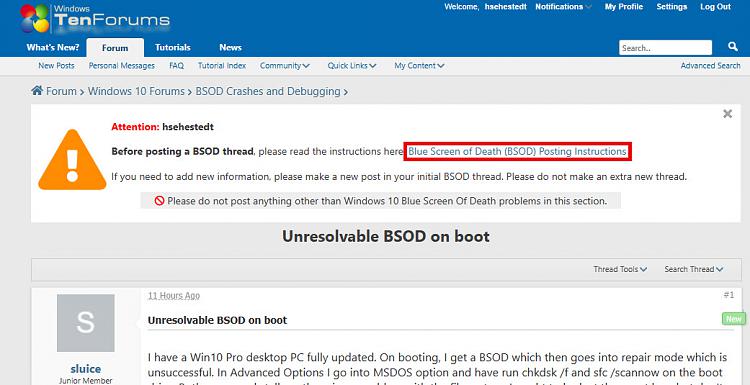

 . Yeah, I rushed my reading of the post. I saw that it was repeatedly rebooting and got hung up on the question of how to access the event log files. I neglected to gather that it was rebooting often enough (or early enough in the boot process) that files were not accessible.
. Yeah, I rushed my reading of the post. I saw that it was repeatedly rebooting and got hung up on the question of how to access the event log files. I neglected to gather that it was rebooting often enough (or early enough in the boot process) that files were not accessible.