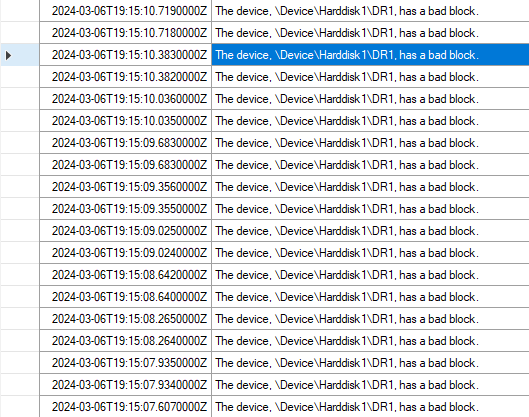New
#1
Critical Process Died when playing games
Link to Log collector output
I’ve been having crashes since yesterday usually with stop code “critical_process_died”, occasionally others like Unexpected Store exception, Registry filter driver exception. These have been one offs though, 90% of the time is critical process. The crashes also seem to only happen when I play a game.
Specs: 5800x3D, 32gb ram, 3080Ti, gigabyte x570 aorus elite, 1200W PSU, SSD1: WDS200T1X0E SSD2: TS4TMTE250S. Windows 11 x64 Ver 23H2 (build 22631.3235)
Steps i've taken:
- Updated BIOS
- Updated Windows
- sfc scan. This fixed some corrupt files.
- chkdsk. Didn’t find anything. Crystaldiskmark and the manufacturers diagnostic tools (WD and Transcend) both seem fine
- Memtest86+ passed
- There were some gameinputsvc errors in error log, resolved this by uninstalling the version in add/remove programs (there seems to be a built in one that still lives)
- Disabled all non windows startup services and program’s, this seems to have had the biggest effect so far on increasing the longevity. Before doing this was crashing within minutes (or seconds ) of launching a game. Now have been able to play for an hour or two before crashing.
- Ran DDU and installed fresh nvidia drivers, perhaps helped a bit.
- I've tried to get a memory dump but when the BSOD happens it does not progress from 0% and a dmp file isn't created


 Quote
Quote