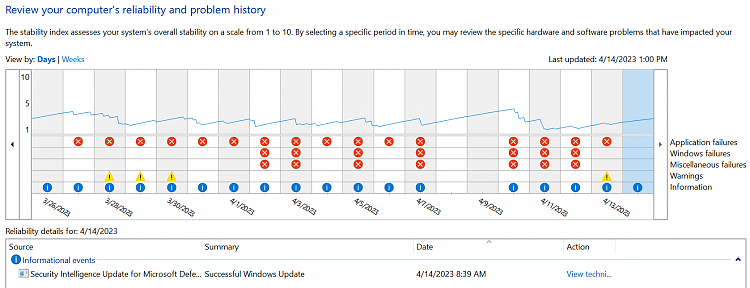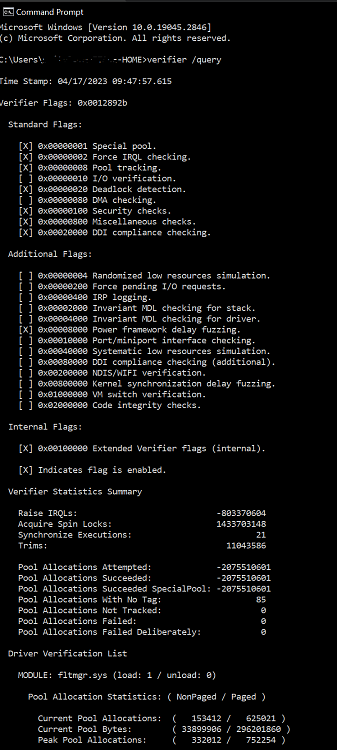New
#1
Daily BSOD - Windows 10 PRO 22H2
Every day it's some new BSOD.
Ive run MemTest86 overnight with zero errors. It passed.
Ive sfc /scannow hundreds of times
Ive run the restorehealth using DISM
Ive gone into Device Manager and one by one selected Update drivers/Search automatically. They were all up to date already.
Ive used DDU to cleanly uninstall my graphics driver and reinstalled fresh.
ive Run CHKDSK /F /R /X on my boot drive (initiated after a reboot)
Ive updated bios a week or two ago and made sure i had all the latest chipsets
This is a fairly modern AMD Ryzen 7 3700X system with 32 GB of RAM, an EVGA SuperNOVA G2 750w PSU, Gigabyte x570 Aorus mobo using a 1TB m.2 nvme as a boot drive. Nvidia RTX 3080 as GPU
Doing some digging I thought it is an Nvidia driver problem or maybe even just an issue with my GPU itself. So after seeing some suggestions I downloaded Afterburner so that I could underclock the GPU by about -50. It still crashed so now im trying -100.
I will say right when the BSOD happens it definitely looks like a GPU crash on my 2nd monitor. Random characters on the screen, etc.
Also of note is that the BSOD doesnt typically happen when the machine or the gpu is under load. In fact more often than not it happens during periods of inactivity. Sometimes I hear the post beep from the other room telling me that the PC has crashed while it was sleeping.
MV-HOME-(2023-04-11_12-28-44).zip - Google Drive


 Quote
Quote