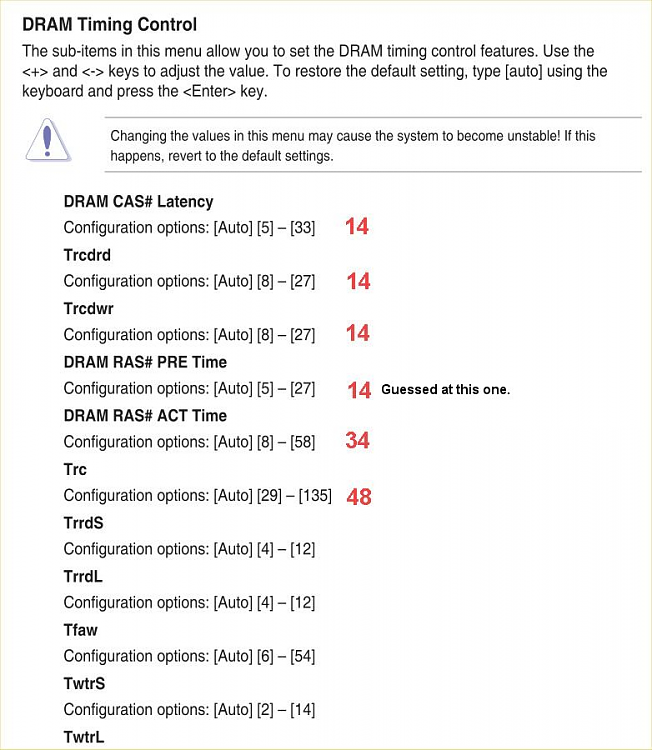New
#1
Crashing when Gaming
Hey guys!
I've been having a horrible time with this issue now for over a year, with all sorts of different configurations (from windows 10, to windows 11). The reproduction steps are pretty simple:
Here's my logfile: GAMING-(2022-11-25_10-46-22).zip - Google Drive
1. Start any video game
2. Wait for the BSOD.
The event viewer has been extremely unhelpful, as It just says logfile filed during creation.
I've checked the RAM using windows's ram checker and it all worked out fine. Here are some of the things i've done:
1. Upgraded the PSU from a 750W to a 850W. This solved the problem for some time.
2. Replaced the CORE SSD
3. Put the PC behind a CyberPower 1500VA Surge protector (Tried two different once and without, was able to repro).
4. Tried running with the case completely open and AC pointing at the case to eliminate any overheating issues (this did not help, everything remains pretty cool when crashing).
Let me know if you have any ideas!
5. Upgraded the BIOS, Downgraded the BIOS, ran different Bios configurations.
6. Turned on/off various settings in the BIOS.


 Quote
Quote