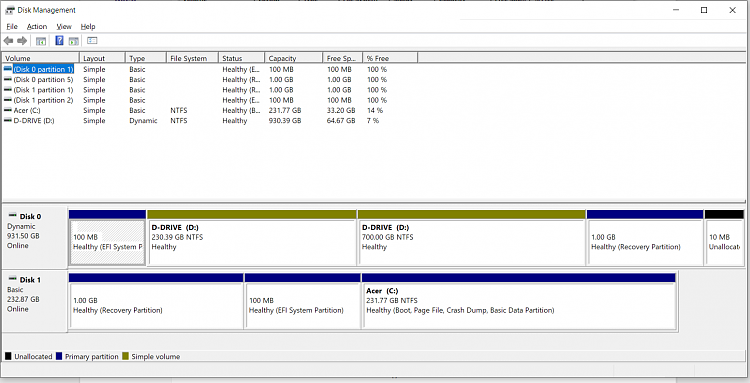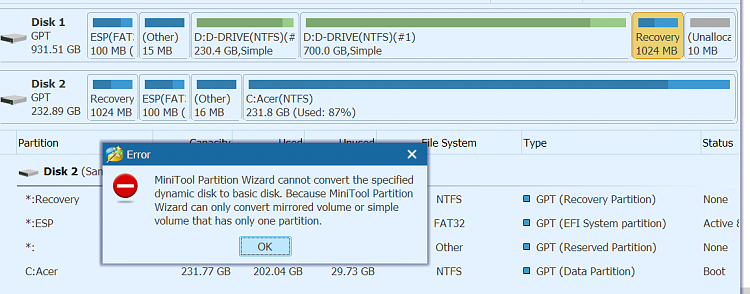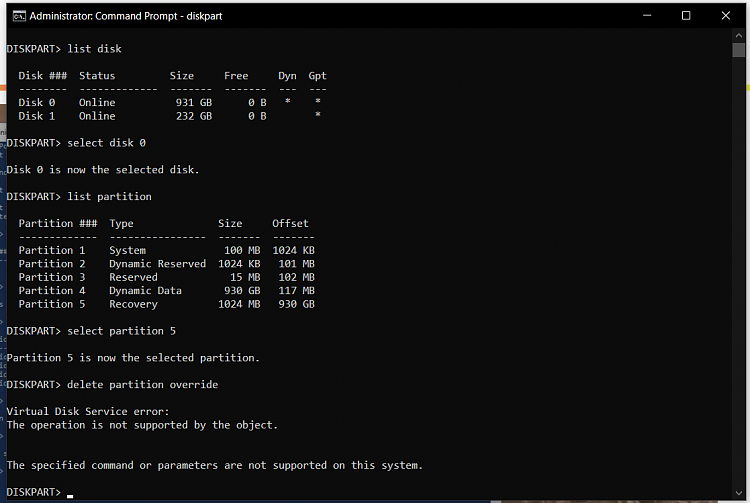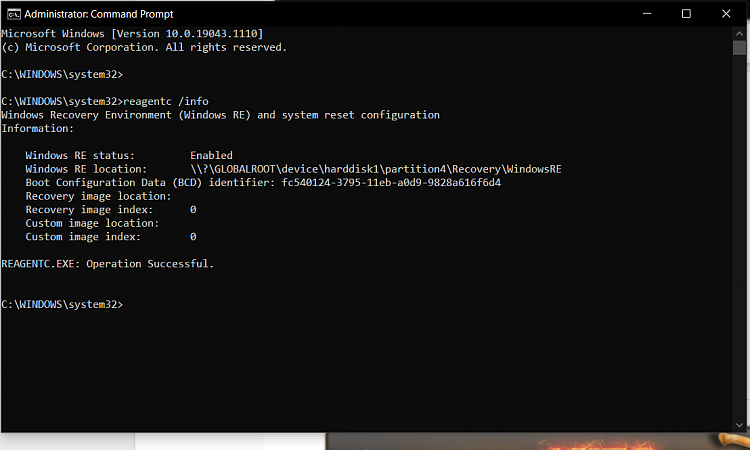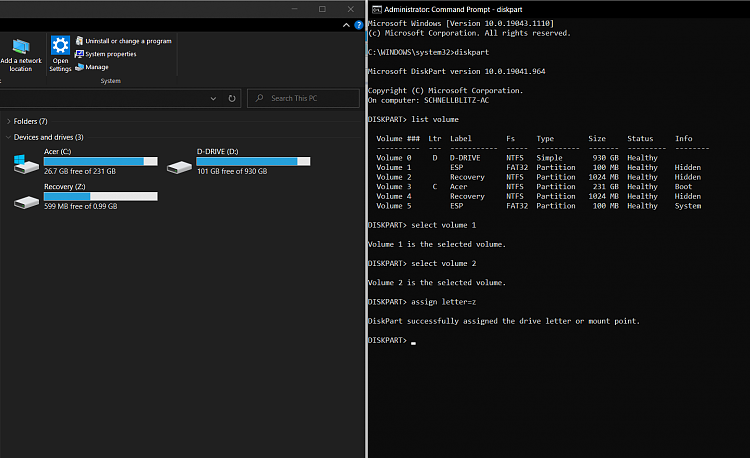New
#21
I see this. C partition is my SSD while the D partition is my HDD in the windows explorer. All the other partitions you see in the disk management were automatically created by Windows.
I can't get to this file. It disappears after I log into windows and reach the desktop after a normal bootup as mentioned in the original post.
Okay. I lent my laptop to my nephew who needed to work on powerpoint for a school project. He must have installed it. I've been using Google docs for a long time. I've removed Office now. The windows OS came pre-installed on my laptop when I purchased it from amazon.

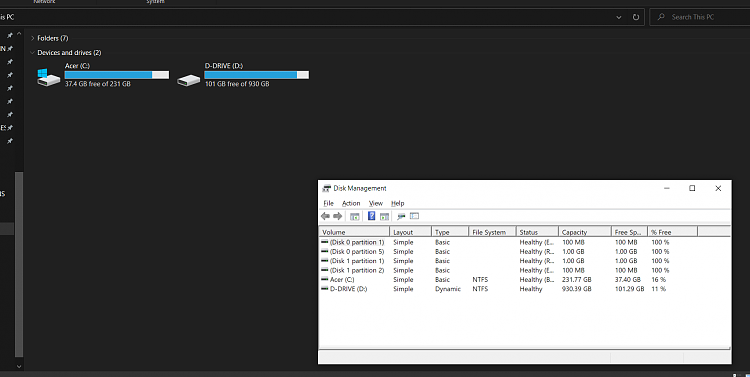

 Quote
Quote