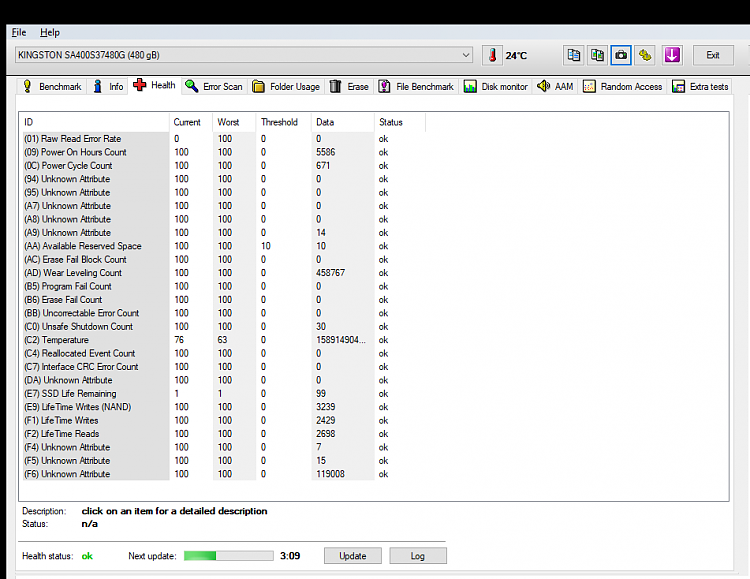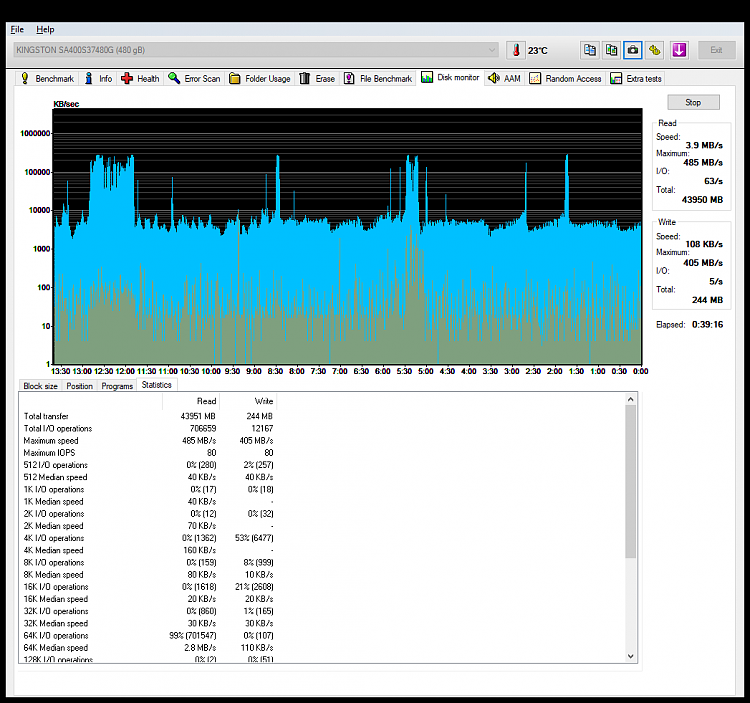New
#1
UNEXPECTED_STORE_EXCEPTION at random, everyday, for the past 3 months
Hello and thank you in advance.
The BSOD in question is often UNEXPECTED_STORE_EXCEPTION and it changes very rarely. Since the PC in question is semi-new (only 1 year) and it has been treated meticulously, I don't think it's an hardware problem. I suspect it's due to corrupt drivers or something like that. Another thing I want to mention is that the BSOD happens at random and after that the PC works just fine... For another day, then I expect to get it again. Unfortunately because of how old this problem is, a system restore point would be fruitless. I already uninstalled tons of stuff I deemed obsolete and/or I've installed in this period of time but to no avail. If you can help me it would be greatly appreciated.
Things to note:
- My Windows Version number is 20H2 (build SO 19042.867).
- These are the log files taken with V2 log collector 1.11
MEMOX-(2021-04-14_19-08-06).zip - Google Drive
- The Minidump folder is empty, for some reason (even though I got several BSODs AFTER running the Cleanup Disk utility).
- I've already tried sfc /scannow and it didn't find anything unusual.
- I've already tried chdsk /r
- I wanted to try Driver Verifier but I heard that it can exacerbate the problem so I've abstained.
Specs:
Computer type:
PC/Desktop
System Manufacturer/Model Number:
Micro-Star International Co. Ltd. / MS-7B51
OS:
Windows 10
CPU:
Intel Core i5-9400F 2.90 GHz (6 CPUs)
Motherboard:
MPG Z390 Gaming Plus (MS-7B51)
Memory:
8GB RAM
Graphics Card(s):
NVIDIA GeForce GTX 1050 Ti
Browser:
Google Chrome
Antivirus:
Windows Defender
Please let me know what I can do in order to give you more substantial informations and hopefully solve this issue. Thanks again.
Last edited by Memox; 14 Apr 2021 at 12:13. Reason: added log files


 Quote
Quote