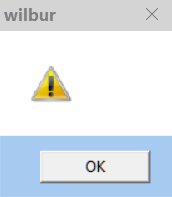New
#1
Accidentally made Chrome open every time I start an application
I have an indexing utility called Wilbur that I've used for years on Windows XP. I just installed it on Windows 10. When I opened it, a dialog box came up and said how do you want to open this utility. I incorrectly thought I chose Wilbur, but somehow Google Chrome was selected. Now every time I launch it, although it launches, it also launches Chrome.
I have File Types Manager, but this is an .exe file. I don't know how to get rid of this behavior (I tried uninstalling & reinstalling.)
What can I do? Thanks.
Additional: It seems that somehow, when I open the executable, it wants to also open the help file, which is an .htm file. So maybe it's a problem with how I installed it. I still need help though.


 Quote
Quote