New
#1
Why Google Chrome looks Blurry compared to Firefox ??
-
-
New #2
Actually it looks, that you have got blurry on both, but Firefox has a different font, which you can change in Chrome.
How to change the font in Google Chrome - How-To - PC Advisor
-
New #3
The blurriness on both is the same, the Firefox one has a slightly thicker font which makes it look generally better and darker.
The 1-2 pixel width of letters and the antialiasing/ClearType tuning applied also has quite an effect with that sort of thickness of Font.
The Chrome one in part maybe due to the modern trend of using gray instead of black. Difficult to tell with such thin fonts.
-
New #4
Since both use different rendering engines (along with other ways to display pages/text) you will have differences in the fonts. If you like a thicker font you can either choose a different font through Chrome's settings, or use an extension to increase the default fonts. I find this works really well. Font Rendering Enhancer - Chrome Web Store
-
New #5
Two temporary fixes for users are given below:
1.Parameters
You need to start Chrome with the following parameters to resolve the display issue: /high-dpi-support=1 /force-device-scale-factor=1
Here is how you do that:
- Find the Chrome icon that you click on. It may be on the Windows taskbar, a shortcut on the desktop, or in the start menu or on the start screen.
- Right-click the icon and select properties from the context menu if the icon is on the desktop or start menu/screen.
- If it is on the taskbar, right-click Google Chrome in the context menu that opens up and select properties here.
- Append both parameters at the end of the Target field. Make sure there is a blank in between. The target field should end like this afterwards: chrome.exe" /high-dpi-support=1 /force-device-scale-factor=1
- Click ok to make the change.
When you restart Chrome afterwards, it will use the parameters and should display fine and without issues.
Fix 2: chrome://flags
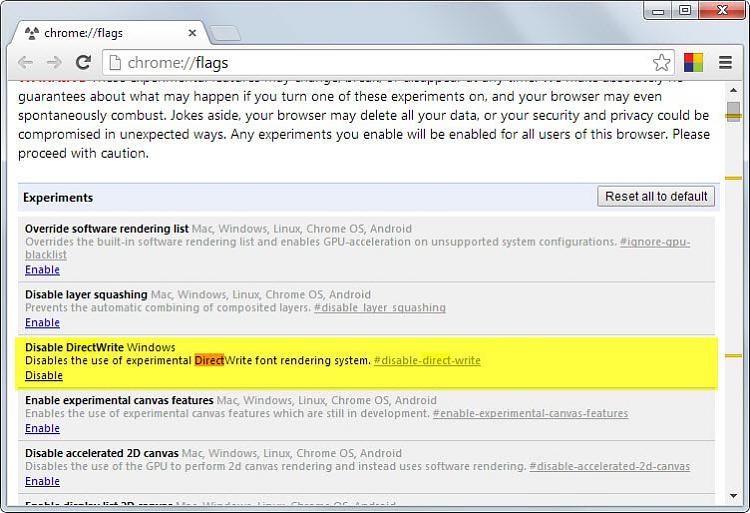
You can disable DirectWrite on the chrome://flags page. This forces Chrome to return to the previous renderer.
Here is how you do that:
- Load chrome://flags/ in the browser's address bar.
- Locate Disable DirectWrite on the page, for instance by hitting F3 to open the on-page search option.
- Alternatively, load chrome://flags/#disable-direct-write directly.
- Click on the disable link, this turns it off.
- Restart Chrome.
Related Discussions




 Quote
Quote