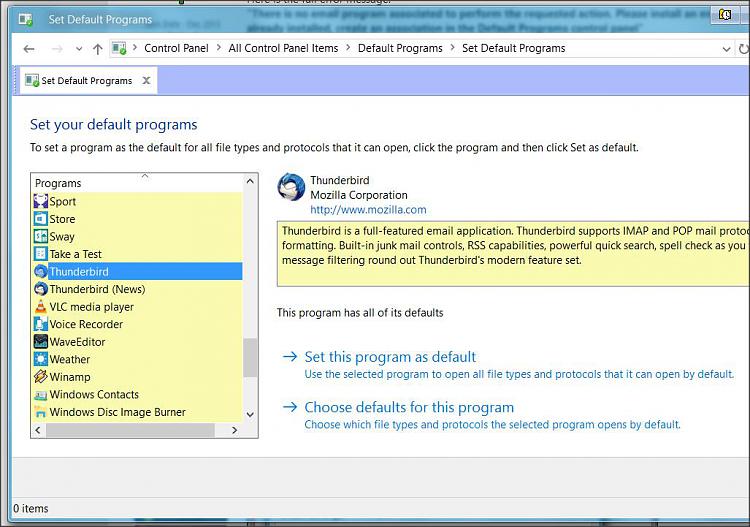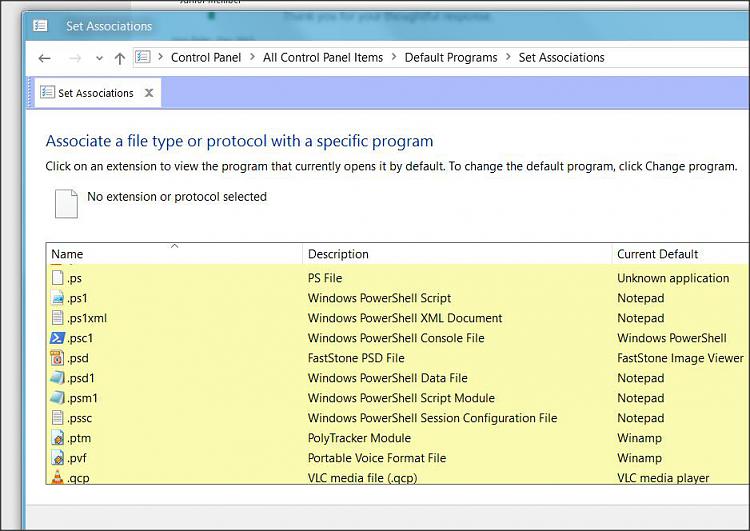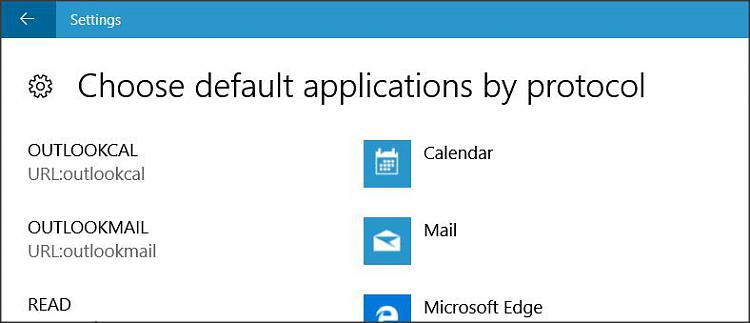New
#1
"There is no email program associated to perform the requested action"
Here is the full error message:
"There is no email program associated to perform the requested action. Please install an email program or, if one is already installed, create an association in the Default Programs control panel"
Observations:
1. Outlook 2007 is my email program and all associations shown in Default Programs appear to be correct.
2. This appears in the taskbar every few moments and is more of an annoyance rather than any functional problem
3. The message seems to be generated by the Windows Search Protocol Host
4. The issue first appeared after I reinstalled Office 2007 due to a problem with the MSOCache folder
Unsuccessful attempts to fix:
1. Ended Search Protocol Host processes in Task Manager
2. Ran Office Diagnostics
3. Repaired Office 2007
4. Deleted HKEY_LOCAL_MACHINE\SOFTWARE\Clients\Mail\Microsoft Outlook (key simply reappeared)
5. Removed Windows 10 Mail/Calendar App
I am out of ideas and, as always, I appreciate any suggestions from this high quality forum.
Regards,
John


 Quote
Quote