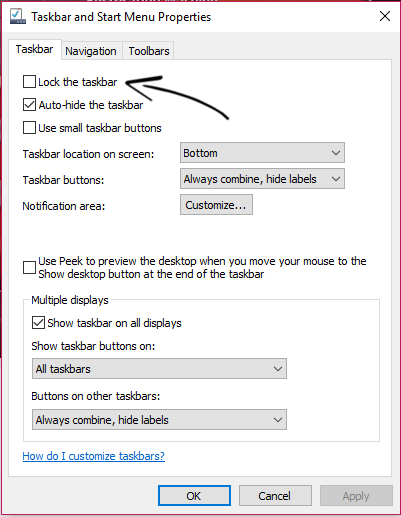New
#11
Hi, guys. Try this:
1) Go to your desktop and right click on the Chrome icon
2) Select properties
3) Select the tab labeled "compatibility" from the top of the menu
4) Check the box next to the option that says "Disable display scaling on high DPI settings"
5) Select "apply" and you're all set!


 Quote
Quote