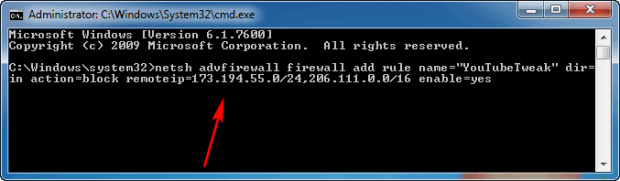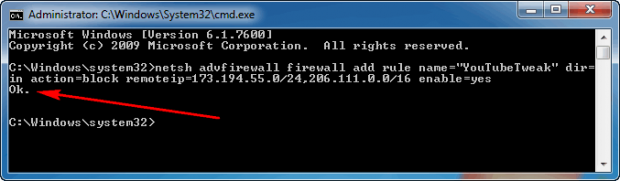New
#1
Youtube slow connection speed IE11
Hello
I've been noticing a slower than normal connection/download speeds for youtube videos. All other file and video streaming sites and file downloads use my full bandwidth speed while youtube sometimes streams at half or less my full bandwidth speed. I use youtube's stats for nerds connection speed and task manager for my readings.
Things I've noticed with youtube:
1. The more youtube videos I watch the slower/lower the connection speed is for youtube videos. I don't have this problem with other sites.
2. Deleting the cookies for google.com and youtube.com along with the temporary internet files doesn't restore full connection speed.
3. A larger file cache is used when you select your quality manually vs auto with the same quality.
Things I have changed in windows:
1. Change Maximum Download Connections per Server Limit in Internet Explorer is set to 16 in group policy.
2. Limit reserved bandwidth is set to On and 0% in group policy.
3. Internet explorer data space to use is set to 1024MB.
Thanks
Last edited by MUGEN02; 01 Mar 2016 at 13:49.


 Quote
Quote