New
#11
Well it is only a small part of my userChrome tweaks.
In order to keep the Windows buttons in the upper right corner, some more changes are necessary.
I forgot to mention that in my first post. Let me redo it.
The code above should give you the result shown below:Code:/* --------------------------------------------- */ /* TABS below navigation area */ /* --------------------------------------------- */ /* (1) navigation area, URL bar, search bar ... */ #nav-bar {order: 1 !important;} /* (2) favorites */ #PersonalToolbar {order: 2 !important;} /* (3) file menu and tabs */ #titlebar {order: 3 !important;} /* ----------------------------------------------------------- */ /* Windows Min/Max/X buttons in the top right corner */ /* ----------------------------------------------------------- */ .titlebar-buttonbox-container { position: fixed !important; display: block !important; top: 0px !important; /* distance to upper edge */ right: 0px !important; /* distance to right edge */ } #nav-bar { padding-right: 120px !important; /* move right edge of navigation bar by 120 pixels to the left to give sufficient space to the 3 Windows buttons */ } /* ---------------------------------------------------------------- */ /* adjust Windows Min/Max/X buttons size (height, width) */ /* ---------------------------------------------------------------- */ .titlebar-buttonbox-container .titlebar-button { padding: 7px 13px !important; /* height 7, width 13 */ }
If you want the Windows buttons in high contrast mode, add the following
Code:/* ---------------------------------------------------------------- */ /* Windows Min/Max/X Button Icons with high contrast */ /* ---------------------------------------------------------------- */ /* Button Icons and their background */ .titlebar-min { list-style-image: url(chrome://browser/skin/window-controls/minimize-highcontrast.svg) !important; color: black !important; } .titlebar-max { list-style-image: url(chrome://browser/skin/window-controls/maximize-highcontrast.svg) !important; color: Black !important; } .titlebar-restore { list-style-image: url(chrome://browser/skin/window-controls/restore-highcontrast.svg) !important; color: Black !important; } .titlebar-close { list-style-image: url(chrome://browser/skin/window-controls/close-highcontrast.svg) !important; color: Black !important; } /* Hover colors */ .titlebar-min:hover{ color: White !important; list-style-image: url(chrome://browser/skin/window-controls/minimize-highcontrast.svg) !important; background: rgba(164,154,144,1.0) !important; } .titlebar-max:hover{ list-style-image: url(chrome://browser/skin/window-controls/maximize-highcontrast.svg) !important; color: White !important; background: rgba(164,154,144,1.0) !important; } .titlebar-restore:hover{ color: White !important; list-style-image: url(chrome://browser/skin/window-controls/restore-highcontrast.svg) !important; background: rgba(164,154,144,1.0) !important; } .titlebar-close:hover{background: rgba(232,17,35,1.00) !important;}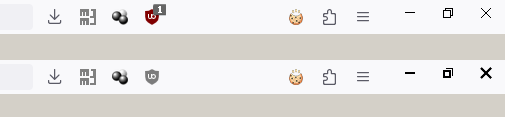
Last edited by SPB; 19 Feb 2024 at 02:34.



 Quote
Quote




