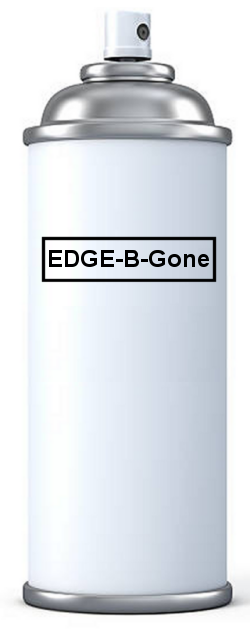New
#1
Stopping Edge!
Damn Microsoft!
How do I PERMANANTLY stop Microsoft Edge from running?
I have gone into the Group Policy Editor & DISABLED:
1. Allow Microsoft Edge to pre-launch at Windows startup, when the system is idle & each time Microsoft Edge is closed
2. Allow Microsoft Edge to start & load the Start & New Tab page at Windows startup & each time Microsoft Edge is closed
I've also gone into Services to STOP & DISABLE:
1. Microsoft Edge Elevation Service (MicrosoftEdgeElevationService)
2. Microsoft Edge Update Service (edgeupdate)
3. Microsoft Edge Update Service (edgeupdatem)
But everyday (sometimes multiple times a day), when I open Task Manager, I see multiple Microsoft Edge processes running.
Why is this happening?


 Quote
Quote