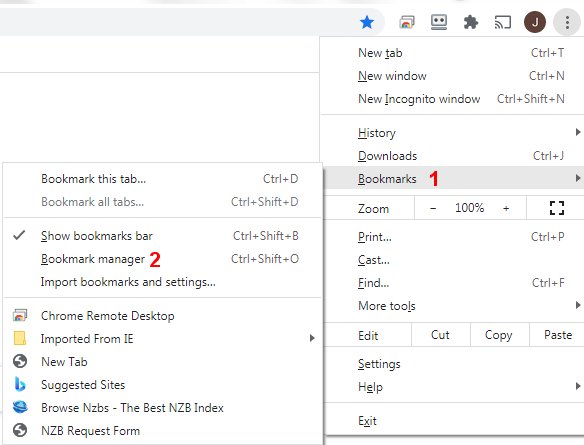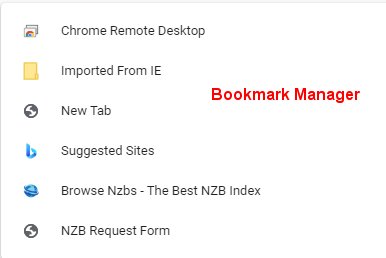Favorites in Google Chrome
-
Favorites in Google Chrome
I posted this in the Windows 7 forum several days ago and got NO responses. The answer should be the same no matter which Windows is used.
Here is what I see when I open Google Chrome:

Under "Imported From" there is NO option to add a favorite.
When I click the blue star on top right I get this:drop down:

When I click on "Edit Bookmark", it says it is adding the site to favorites. Dang if I can find it.
I use this browser quite a bit, so adding and using favorites would be nice
Thanks for any suggestions.
-
-
![]()
Hey again, officer,
Your post is full of issues, so I'm going to try a breakdown approach.
"Under "Imported From" there is NO option to add a favorite."
That's the button for accessing Favorites already imported from Internet Explorer. You can't ADD anything to the list of what has already been imported. It's a closed list.
Now, of course, Chrome uses "Bookmarks," not "favorites," so you won't find any offers in Chrome to "add a favorite."
"When I click the blue star on top right I get this drop down:"
The star is only blue when Chrome finds that the site you are currently ON is ALREADY bookmarked. That's why it offers you the chance to EDIT the bookmark that it knows is already in the browser's list of bookmarks.
If you visit a site for which there is not already a bookmark, the star will be just a star outline, with no color. In that case, if you click the star, you will be offered the chance to "add bookmark," and you will be offered places to put the bookmark.
Now, the most important thing is this: in Chrome, click on the three dots up near the top right of the page, choose Bookmarks, and open Bookmarks Manager.
Mine looks like this, because that's the way I set it up. You'll have to set up your own categories and add bookmarks to them as you go (using the star).

But if you imported your Favorites from IE, you already have them in a list, and you can use Bookmarks Manager to move them OUT of "Imported from IE" and INTO your set-up Bookmarks categories.
Play around with all this for a bit and see what questions you have. Come back with those questions when you're ready.
-
Play around with all this for a bit and see what questions you have. Come back with those questions when you're ready.
I forgot: When you have the Bookmarks Manager open, look way over at the top right of that window, and click the three vertical dots there. You'll see these options, and using these options, you can set up your folders (categories) and add bookmarks and edit the Bookmarks Bar, which should only have things you use frequently in it. You'll probably want to move your Imported from IE button off the Bar, and put its contents in your own categories.

Click on the above image to enlarge it in a new window, so you can read the words. Then find the "Close" button, which will return you to this page.
-
-
Wisewiz, taking this a couple steps at a time.
So first off I had created the bookmark I wanted a few days ago.
Now at the top right i clicked on the 3 vertical dots and got this:
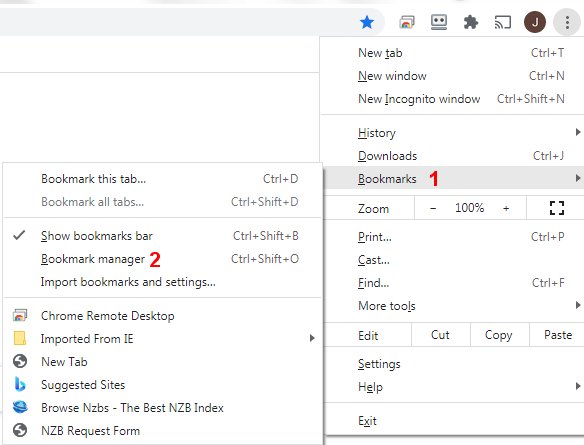
I selected the Bookmark Manager and this is what it looks like:
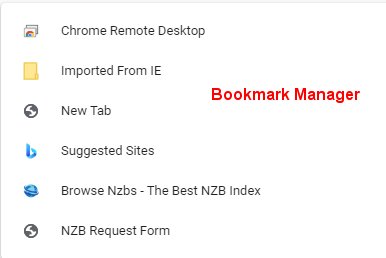
I do NOT see the Bookmark I saved before.
I need to run out now and I will be back later.
Thanks
-
![]()
Let's not worry right now about "the bookmark [you] saved before." Let's get the Bookmark Manager set up for you to record, store, sort, and categorize your bookmarks. The previously recorded mark will probably show up when you've done a few things.
Please go back to the Bookmark Manager and Add a new folder (see menu on the right in my post #3 above). Name it Bookmarks. Then click on (select) Bookmarks, and Add a new folder inside it. Name it something like New Marks.
Then close the BManager, and use the location bar at the top of your Chrome window to navigate to a new page you don't have in your Imported Favorites. Try (if you don't already have it) Windows Questions (you can right-click that link and choose Open in a new window). When the Windows Questions page opens, go up to the star we discussed earlier (which should not be blue), click it, choose Add bookmark, and a drop-down menu will show you New Marks as the choice for a folder to put the mark in. Choose that.
Now you have a new bookmark that you put there, and a beginning for your plan for the set of bookmarks you want in Chrome. And you know how to add a folder and add a bookmark.
If you click on "Imported from IE" in BManager, you'll see all of the favorites you imported (assuming you actually had favorites in IE and assuming you imported them from IE to Chrome), and you can start dragging and dropping individual items from one folder to another inside BManager.
That should get you started.
Just experiment, delete your mistakes, keep your wanted marks and folders, move things around, and work at "learning the ropes."
Oh, and once you've got it all set up, you can delete the Imported from IE folder if you wish. By then, you'll have everything you want from that folder either moved to or copied to one of your new Chrome bookmarks folders.
Take care.
-
Oh yes I got it. Here is what it looks like on my old PC.

The Bookmark I saved in inside the fold "My New Bookmarks".
I am not sure why they made it that complicated, but in the end it does work. Thank you




 Quote
Quote