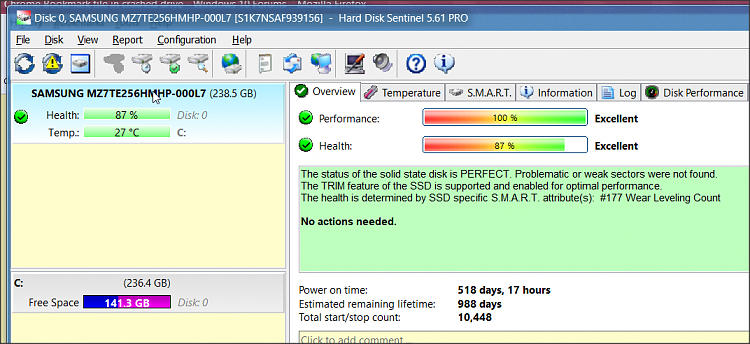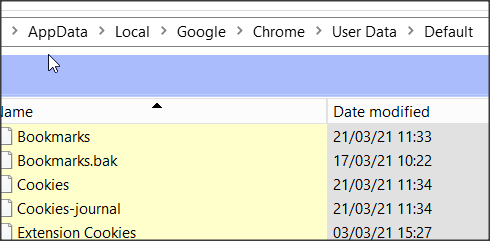New
#1
Can't Find Chrome Bookmark file in crashed drive
I had a windows 8.1 PC crash, it wasn't getting internet no matter any basic fixes I tried, so I just did a 'Refresh Without Affecting Your Files' but then it froze at "Setting up a few more things".
I was told it did something like ran out of space and just could not complete the refresh/install, it kept freezing %3 "Setting Up a Few More Things". It was only a 2450GB drive, would have been nice if it warned me or something.
I then bought a new 1TB SSD and Windows 10 and was able to get most of my stuff back but I can't find the Chrome bookmark file(s) in the crashed drive (when I connect the two) in
D:\Users\username\AppData\Local\Google\Chrome\User Data\Default\Bookmarks)
There's not even a Google folder before there.
I did not install Chrome yet on this Windows 10 drive because that might conflict with the old copy of Chrome. In my bottom left Search bar I searched 'bookmark', then search by Document, but it finds nothing either.
Along the lines I may have deleted a chrome icon in the old drive, I'm not really sure. I did have Chrome installed on the new Windows 10 drive at the time and maybe it was conflicting or something but I'm not sure if I even deleted a Chrome icon or anything Chrome or Google related in the crashed drive.
obviously I didn't use sync or a google account to back these up.
I read various other forum threads which say your chrome bookmarks DO get removed from -Refresh Your PC without Affecting You Files-, but they should be moved to a newly created folder C:\Windows.old (or maybe in my case D:\), either way, I don't see the chrome or bookmarks files.
I was suggested Everything.exe and search for bookmarks and if not found assume it's gone. Remember this is a failed Refresh that keeps freezing at %3 'Setting Up a Few More Things", suposidly from the drive itseld running out of space, so maybe it never finished the :\Windows.old Chrome copying.
I do have Show Hidden Files and Folders enabled.
Someone said it could be in "Default" or "Profile 1" or "Profile 2".
Also was suggested:
If System Restore was enabled on the crashed drive you might be able to get your bookmarks using Shadow Explorer. Download the portable version.
Read the documentation. Click the dropdown box to select your drive letter of the crashed drive. If it finds any Restore Point it should let you browse to your Chrome Folder
ShadowExplorer.com - Downloads
ShadowExplorer.com - Manual
If neither works, I'll wait a few more days and maybe someone will come along with another solution, if not, then the drive is getting broken up into pieces and I'll definitely be sure to synch or back up bookmarks regularly for now on.


 Quote
Quote