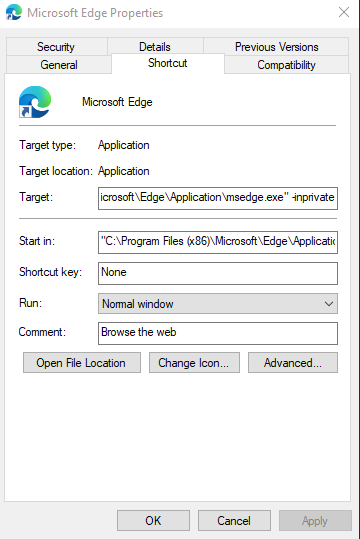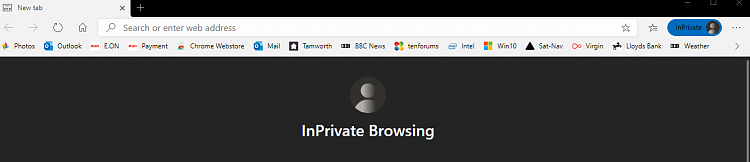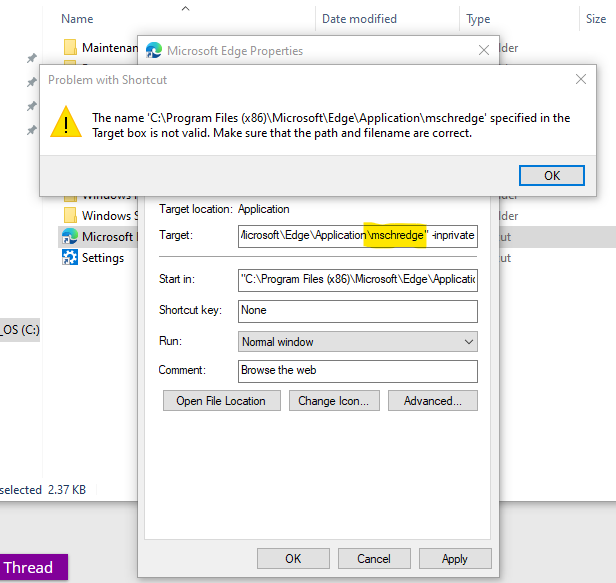New
#1
make edge inprivate everywhere
how do i make it edge start inprivate everywhere?
for example, when I click on something on another program and it asks what program to open this link with. i want to click use edge every time but only if it does inprivate every time.


 Quote
Quote