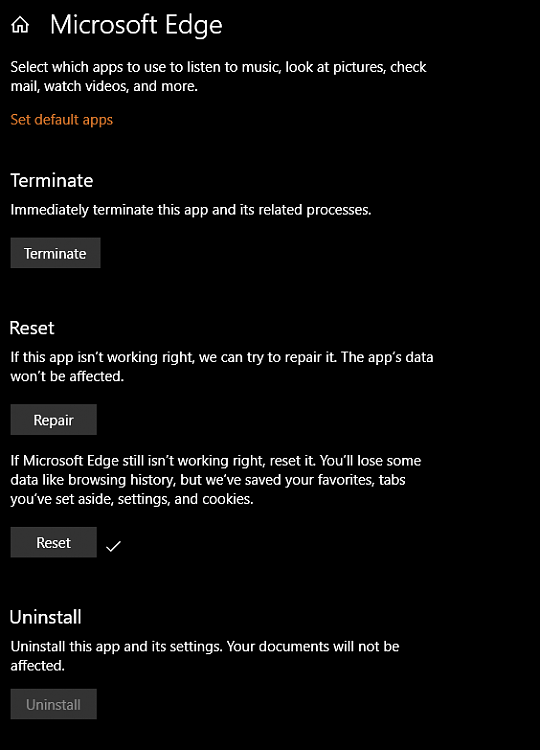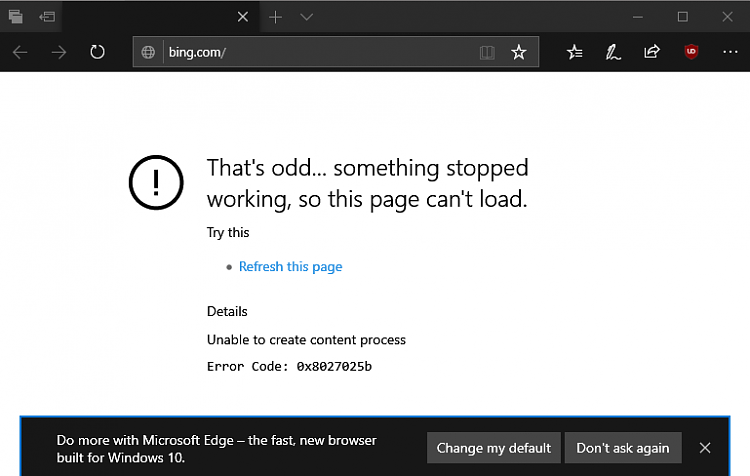New
#1
Edge quit working on Windows Insider Program
I've been running Windows Insider Program for awhile without issues until now.
Windows 10 Insider Preview was recently updated (10.0.17763.1) & Edge has quit working. Although I use Chrome as my default, Edge is used by Cortana when searching.
Not sure how to troubleshoot.
Current Windows 10 version is 1809 (OS Build 17763.1)



 Quote
Quote