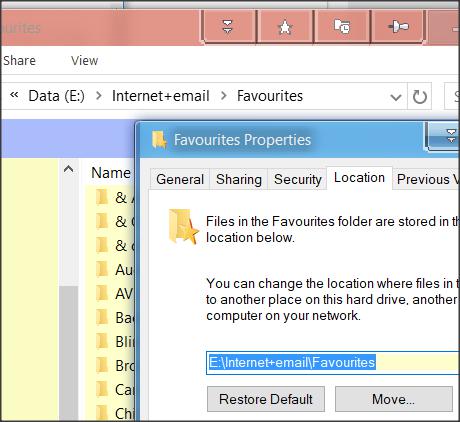New
#1
Lost Windows 10 Favorites: IE can't find it
Hi, I hope someone can help. I'm running Windows 10 32bit V. 1709. I have two partitions, one with the OS and one with DATA. As I occasionally restore my OS with a system image, I moved all my Personal folders over to the DATA partition, including Desktop, Documents .... and Favorites. This normally works fine I just use the Location tab on the folder properties dialog. I was having some trouble with a Loyus Approach database giving me read/write access so I thought I'd tried renaming the DATA partition with a different drive letter. Of course I lost access to my personal folders as the path to them had now changed. I rectified this using each personal folder's propertes and location tab. The renamed DATA partition letter caused some other issues with programs, so I converted it back to its original letter and adjusted the paths for my personal folders. I could not find a 'Location' tab for favorites.When I open IE no favorites are listed. I tried editing the registry to direct the Favorites to the correct folder: HKEY_CURRENT_USER\Software\Microsoft\Windows\CurrentVersion\Explorer\Shell Folders\Favorites and put %USERPROFILE%\Favorites, rebooted, but still IE did not list Favorites. I also tried user the direct path to the Favorites Folder "E:\MyPC\Favorites", but this did not work either. Tried resetting IE, but still did not work. There are complete favorites folders in both the default location and on the DATA partition, but W10 doesn't seem to be able to see them.


 Quote
Quote