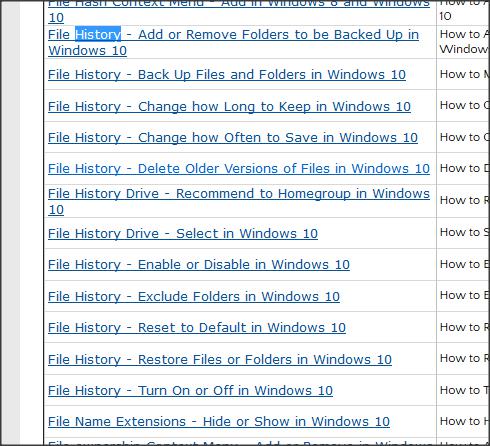New
#1
Back up Settings etc
Hi I have just upgraded to Win 10 from Win 7 Pro
Its taken me a while to get everything exactly how I want it - start menu, layout, etc etc
Is there a way to back up my entire settings, so that in the event that I need to do a fresh install I can just load up my saved settings and Apps/Files which would save me time?
I've done a backup under the 'Backup and Restore (Windows 7)' feature under System and Security - but it says I will need the Win 10 disc to restore them? I upgraded via the download so I don't have a disc? I'm confused
Also under the Settings menu in the 'Update & Security' section, there is an option to back up files there too? I tried this by clicking the 'Add a drive' button, it then gave me a choice from my hard drives to choose one - I clicked on the one I wanted to use - then nothing happens? It just closes the drive selection page and that's it? Does this feature not work? Do I have to use the 'Backup and Restore (Windows 7)' option?
Last edited by alyraver; 31 Oct 2017 at 00:30.


 Quote
Quote