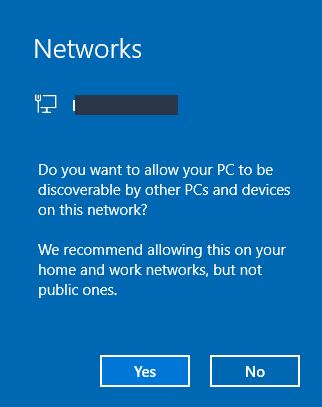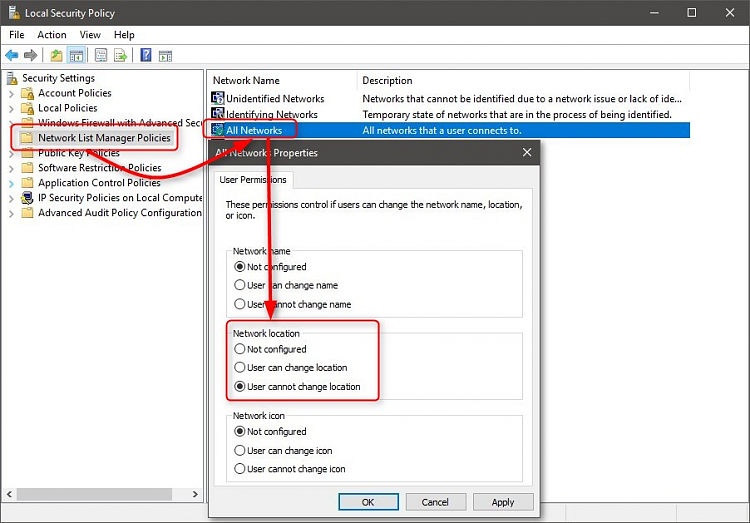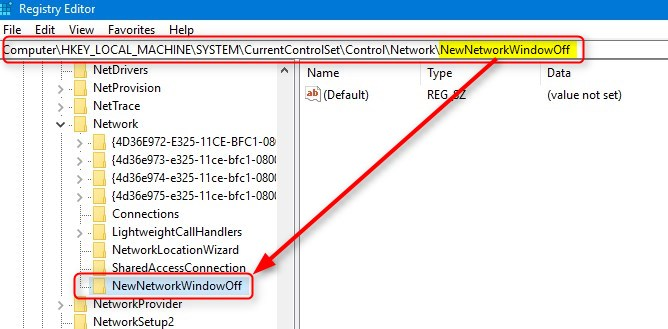New
#51
Thanks for the tip! Over the coming week I am going to be refining this image so it's **exactly** the way I want it.I've got some snapshots saved in VMware for my technician VM so its relatively simple (although still kinda painful) to update the image/answer files.
It's taken a lot of effort to get to this stage but wow, the end result is amazing. 8min to do a FULL install that is patched and customised...just...wow.
I have to say, BIG thank you for all your help, time and effort! You've been amazing and so helpful. I have your videos bookmarked and they are excellent. I've watched them a few times which helped me immensely!


 Quote
Quote