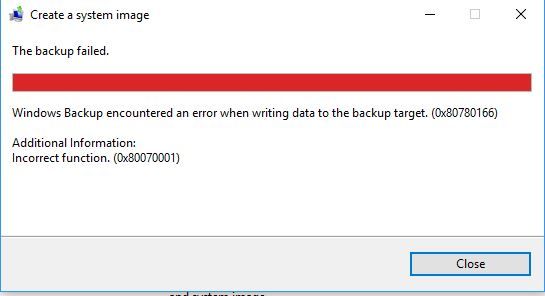New
#1
Backup and Restore fails when volumes are re-ordered or extended
I decided to upgrade from my 250GB SSD to a 500GB one due to running low on space. I'm using Acronis True Image 2017 to do this. I'm using Acronis "Recovery" with drive signature (rather than disk cloning directly). The normal drive layout on the original SSD (and backup image) is like this:
And once the image has been recovered to the new drive, it's like this:
The issue I'm having is that whenever I extend C: to use the rest of the unallocated space, or even just having the unallocated space between C: and the 450MB Recovery partition - backup and restore fails. The error codes are different for each case.
With the unallocated partition moved to the left of the 450MB recovery, and then C: extended to use the unallocated space - Backup spits out the error: Windows Backup encountered an internal error. Please review your settings and retry the operation. Details: Incorrect function. Error code: 0x81000001.
Even with the unallocated space being left between C: and the 450MB recovery but not being utilised, it fails with the error: Windows Backup failed while trying to read from the shadow copy on one of the volumes being backed up. Please check in the event logs for any relevant errors. Error code: 0x81000037.
What's even more interesting is that when using "AEOMI Partition Assistant" to move the unallocated space back to the end of the drive - it slightly increases the recovery partition to 454MB. But despite this - the backup then succeeds. I expected it to fail due it not recognising the recovery as a 450MB partition.
After trawling through google for hours on the first error code I came across a couple interesting pages which stated that Backup has some sort of 150GB (roughly) file size limit. Any single file beyond this size, and backup and restore fails. Someone suggested that perhaps Backup is seeing the additional 227GB of free space as a "file" and hence the error code?
In both cases the backup fails right at the end (pretty much gets to 99%). Anyone got any ideas? I'd like to carry on using it if possible.




 Quote
Quote