New
#1
Backup Error 0x8031004A: BitLocker Drive Encryption cannot be used
Hi
I'm running Win 10 Pro version 1607 (OS Build 14393.321), and I have a weird problem with my 298 GB WD in 2.5” SATA enclosure external hard drive. I have used it several times in the past to backup Windows 7 & 10, but now I can use it to backup Win 7 only not Win 10! I believe this problem may have started after I performed a quick format on it using a Win 10 machine, and also ran CHKDSK /R in order to mark the bad sectors.
Now when I use it to backup my Win 10 machine, backup fails with error 0x8031004A: "BitLocker Drive Encryption cannot be used because critical BitLocker system files are missing or corrupted. Use Windows Startup Repair to restore these files to your computer." Also if I click on manage space it gives an error “The backup location is not connected” even though it is connected and accessible (even shown in the backup page itself)!
Another weird issue, if I try to scan the drive from the Tools tab in Properties, scan fails with this error: “
Windows was unable to scan the drive”, and the event viewer report shows:
"Checking file system on E:
The shadow copy provider had an unexpected error while trying to process the specified operation.
A snapshot error occured while scanning this drive. You can try again, but if this problem persists, run an offline scan and fix."
But if I chose Scan and Repair, it runs successfully and reports: “Windows successfully scanned the drive. No errors were found.”
Windows Startup Repair doesn’t find anything to repair, and BitLocker Drive Encryption is off and never been used anyway. I have searched all over and could not find a solution. The closest I could find was a KB article for error 0x81000031 https://support.microsoft.com/en-za/kb/975692 . I tried the solution provided to restore default libraries and disable/enable REAgentC.exe but no joy. I ran chkdsk /f but no errors were found. Also as suggested by some posts, I performed sfc /scannow and DISM.exe /Online /Cleanup-image /Restorehealth. All to no avail
My conclusion is that this error message regarding BitLocker Drive Encryption is misleading because when I connect another drive to my Win 10 computer, backup runs successfully which means there is nothing wrong with Windows. Also I can use this drive for backup in Win 7 which means there is nothing wrong with the drive either. It must be some mysterious configuration issue with this particular drive and Win 10.
I have queried the drive disk/partition/volume details using diskpart and compared them with the details of a drive that I can run backup on, and they were identical. I’m including these details below in case they provide useful information.
I hope someone can help because I’m completely puzzled with this one!
--------------------------------
DISKPART> detail disk
ASMT 2105 USB Device
Disk ID: 28355D9E
Type : USB
Status : Online
Path : 0
Target : 0
LUN ID : 0
Location Path : UNAVAILABLE
Current Read-only State : No
Read-only : No
Boot Disk : No
Pagefile Disk : No
Hibernation File Disk : No
Crashdump Disk : No
Clustered Disk : No
Volume ### Ltr Label Fs Type Size Status Info
---------- --- ----------- ----- ---------- ------- --------- --------
Volume 3 E Phoenix NTFS Partition 298 GB Healthy
DISKPART> detail part
Partition 1
Type : 07
Hidden: No
Active: No
Offset in Bytes: 32768
Volume ### Ltr Label Fs Type Size Status Info
---------- --- ----------- ----- ---------- ------- --------- --------
* Volume 3 E Phoenix NTFS Partition 298 GB Healthy
DISKPART> detail vol
Disk ### Status Size Free Dyn Gpt
-------- ------------- ------- ------- --- ---
* Disk 1 Online 298 GB 0 B
Read-only : No
Hidden : No
No Default Drive Letter: No
Shadow Copy : No
Offline : No
BitLocker Encrypted : No
Installable : Yes
Volume Capacity : 298 GB
Volume Free Space : 224 GB
DISKPART>
Last edited by Alberto Marconi; 27 Oct 2016 at 13:11.

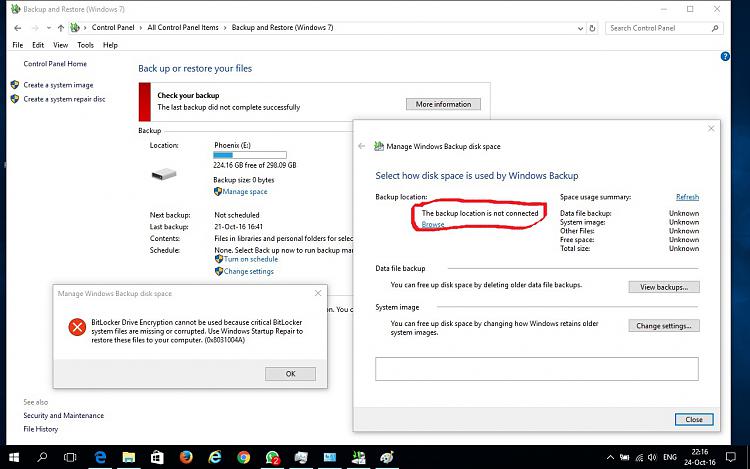


 Quote
Quote