New
#1
Excessive boot times >2 mins Windows 10 + Apricorn Velocity DUOx2 PCIe
Hi,
I have issues when booting my EFI Windows 10 Pro x64 - AU 1607 - 14393.321 SSD on a Mac Pro 5.1 w Apricorn Velocity DUO x2
Last boot time was 1:58 min while:
- Fast Startup checked
- Downloaded 'latest' 2006 (?) AHCI drivers for the Marvell 9230 controller chip on my Velocity DUO x2 - two SSD PCIe extension card:
NOTE I have a PC GTX-680-FTW-4GB flashed with Mac EFI rom. All 4 output ports are performing a it should be.
Thanks in advance for any directions or solutions to address my absurd boot times of > ~2 min.
Cheers
Last edited by M4v3r1ck; 14 Oct 2016 at 05:28.


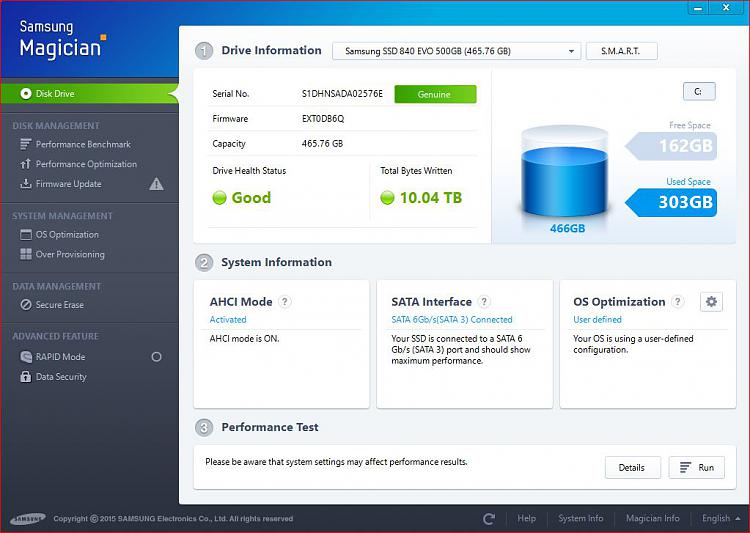




 Quote
Quote Search and Indexing.pdf (329.5 KB)
Search and Indexing.pdf (329.5 KB)
