New
#1
Update Macrium Reflect Boot Menu Option?
About a year ago, I added a Macrium Reflect boot menu option but have never needed to use it. There have been several Reflect updates since then. Do I need to do anything to update this boot menu option? Also, how do you remove the boot menu option?


 Quote
Quote
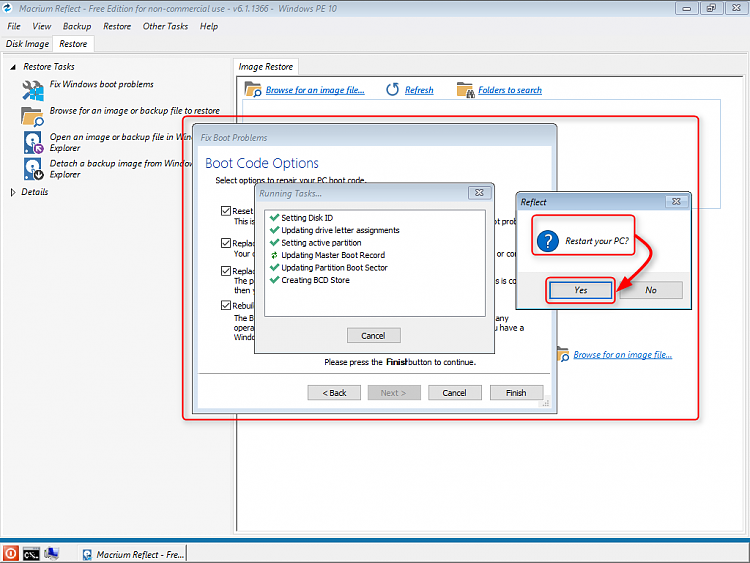
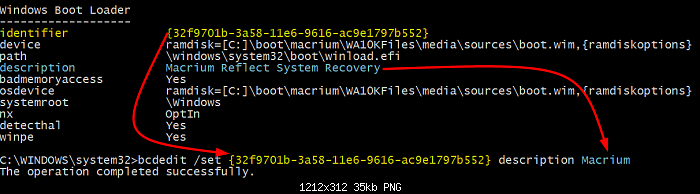
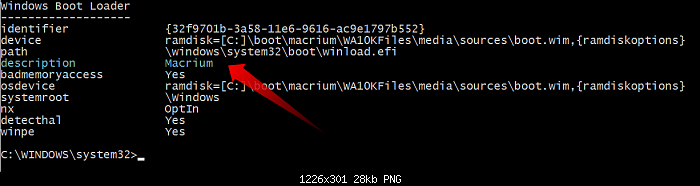
 .
.
