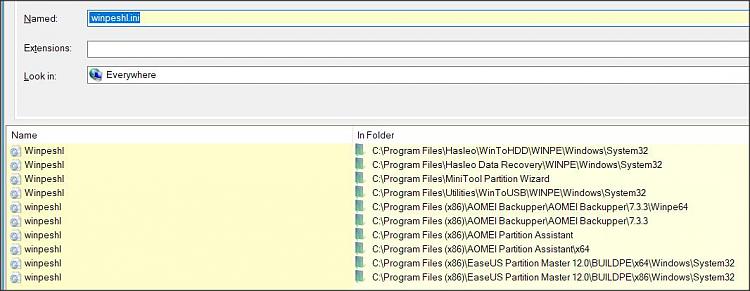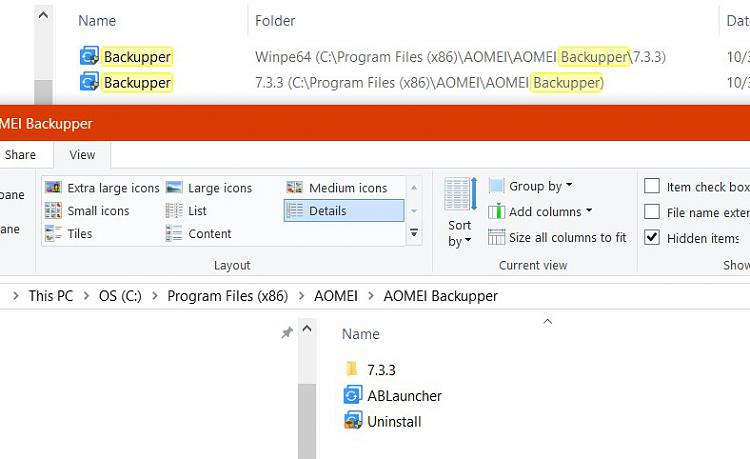New
#1
Cannot boot into recovery using AOMEI Backupper Professional Edition 7
AOMEI Backupper Professional Edition 7.3.3 issue. Cannot boot into recovery.
Just purchased on Thursday and also created the image file. Using Windows 10 64bit 22H2.
PC is a HP Z240 Small Form Factor Workstation.
I have no answer as of yet from the AOMEI support.
I restart and see HP “Protected by HP Sure Smart”. The next screen is the choice of “Windows 10” or “Enter into AOMEI Backupper”
I choose “Enter into AOMEI Backupper”. You see "Loading files". Next it will just loop back to options above.
If I am in Windows and restart Windows by holding down the “Shift” key while clicking on the Restart option, I will get to the Windows recovery screen.
I choose “Troubleshoot” then “Enter into AOMEI Backupper”.
It will go back to options of booting “Windows 10” or “Enter into AOMEI Backupper”
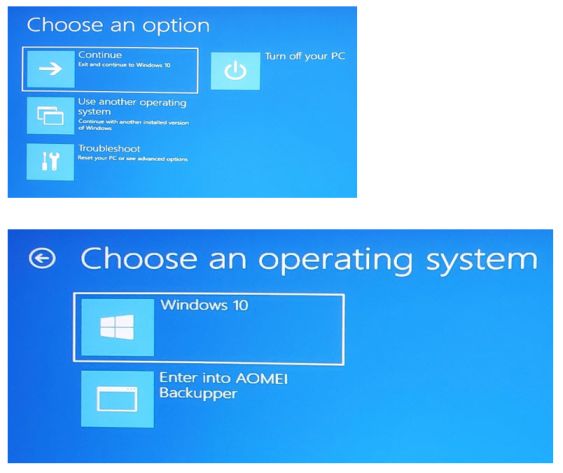



 Quote
Quote