New
#1
Does Windows 10 File History really Suck this much? or is it me?
I've posted before on File History, but I'm really getting frustrated. I only want to quickly plug in my external hard drive, and do a quick file history backup once in a while, but it's not easy.
I only connect the external hard drive every few days, I do NOT want the external hard drive constantly connected. (maybe that's part of the problem?) I have the File History set to "daily" saves. When I go to Settings/Update & Security/Backup/More Options/
Its shows "Your data is not yet backed up". Stupid. The "File History" folder on the external hard drive is 244 GB. But Windows is telling me there is no backup. Nice job Windows
As of right now, I Cannot recover any files from File History (because Windows is telling me the 244GB of backed up data doesn't exist). I cannot run a file history backup because Windows won't let me. It starts backing up for 2 seconds and stops, without doing anything. I never had an issue with Windows Backup&Recovery function, but I really wanted to use File History.
When I connect the external hard drive, Windows will not recognize the File History at all. I show the following screens.
------------------------------------------
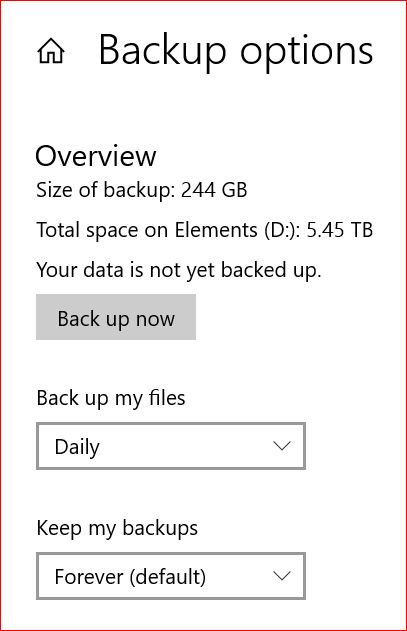




 Quote
Quote
