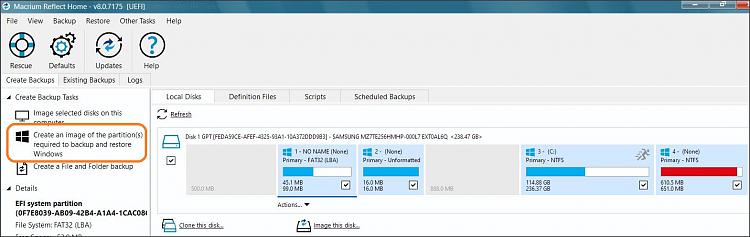New
#1
Macrium Reflect question
Hi,
I am about to install some software and wanted to do a backup image beforehand, just in case anything messes up. I had a few questions:
1. I have four drives. Two are SSD's on the motherboard and two are older 3.5 hard drives.
Should I just include the C: drive that Windows is installed on in the options in Macrium? (The second SSD is empty and just for storage and the two 3.5 inch drives are storage/projects files.)
2. Then if I did just do the C: drive, is it straightforward enough to restore this using Macrium? I think I have done something similar a few years back, but just can't remember if I checked one box (C: drive) when doing the Macrium backup image.
Hopefully I explained this clearly, thanks.
Thanks a lot


 Quote
Quote