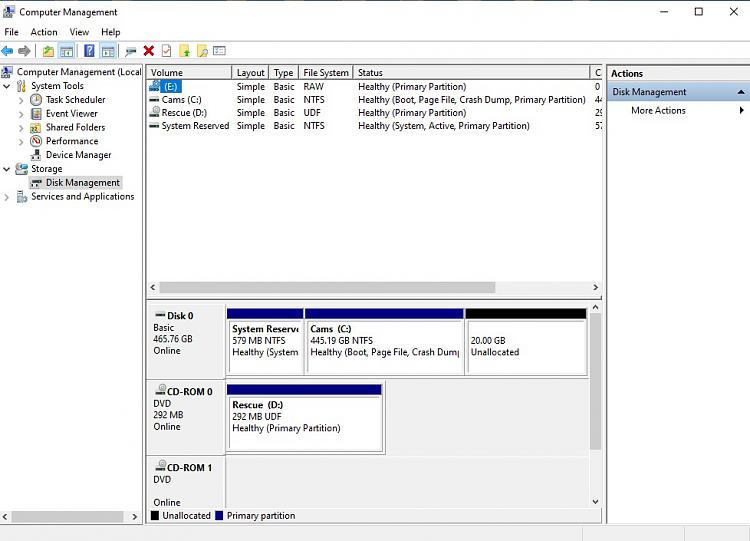New
#1
Advanced partitioning Paragon
Hello,
My 320GB WD HDD spinning disk, stops working, I had a very recently MR backup,
but not a HDD with the same capacity
I replaced the broken HDD for a 500GB TOSHIBA
Now I have 177.67GB of Unallocated space, when I don't need not to waste HDD capacity AND only 20GB
of Unallocated space, But I am afraid to move anything without the help of the experts here at this forum.
So in short I only need 20GB of Unallocated space
Can you help me?
Windows 10 22H2 (OS Build 19045.2130)
Thanks
Camelia
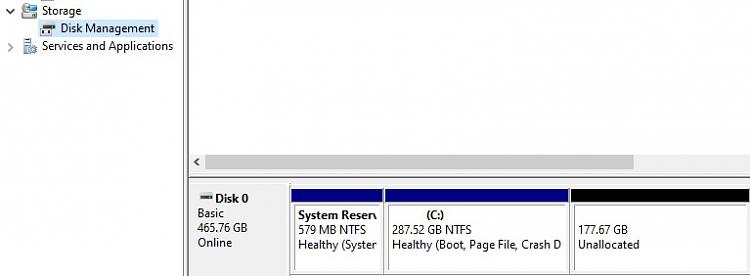

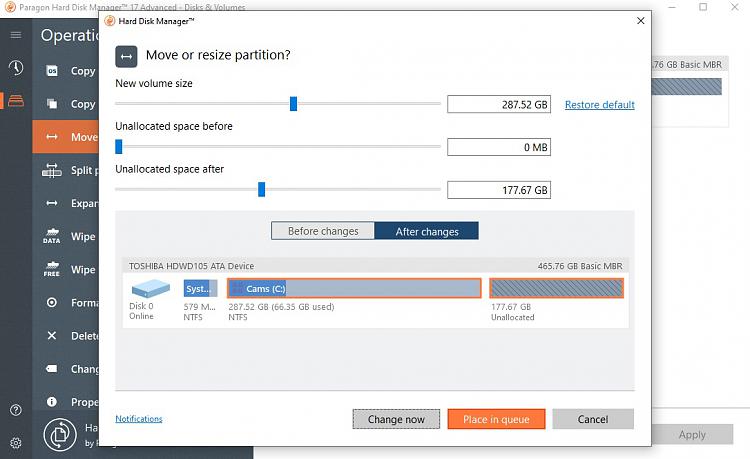

 Quote
Quote