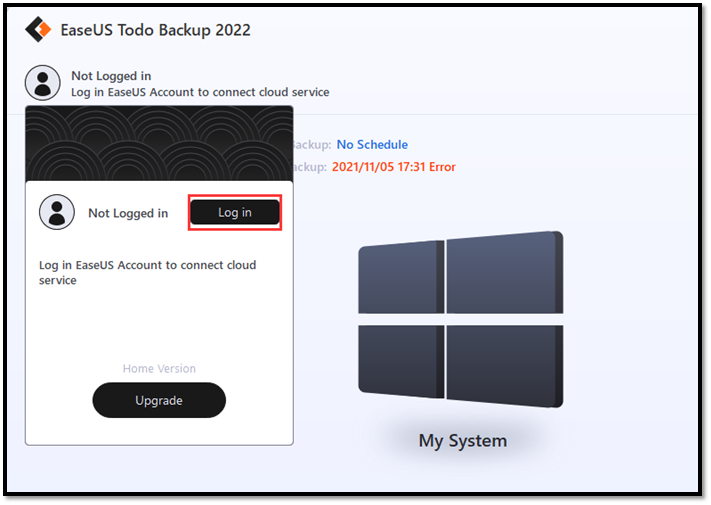New
#1
Automatically backing up essential files / settings
so, this has probably been discussed a thousand times but my head is spinning from reading all posts and google search results and what not.
I think I have a relatively easy requirement and I also think, most everyone else has the same need. just wondering how everyone does it.
I want to backup all my essential files automatically and programmatically to the cloud. google drive to be specific. the files are already automatically encrypted, so that is covered.
but how to I do it? I mean what tool, software, script do I actually use to backup those files. I am talking about profiles for edge, chrome, firefox: I want to backup history, passwords, site logins, browser settings....basically, if I have to restart somewhere new (new location, new machine) I want to be able to import all that and dont have to worry to manually export passwords and stuff.
the same goes for certain apps (microsoft and non-microsoft) some Win10 settings. is there something out there that I can use to point at apps or folders and it'll copy that information - and I would prefer not just a complete folder copy of e.g. Photoshop with billions of useless data that I'll have to reinstall anyway - just the settings and customization part.
now I identify every app that is important to me and google where it hides its settings and then copy those to the cloud. manually, when I think of it. which is not often. this cant be a desired state.
how do I get a piece of mind. how do you guys do it?


 Quote
Quote