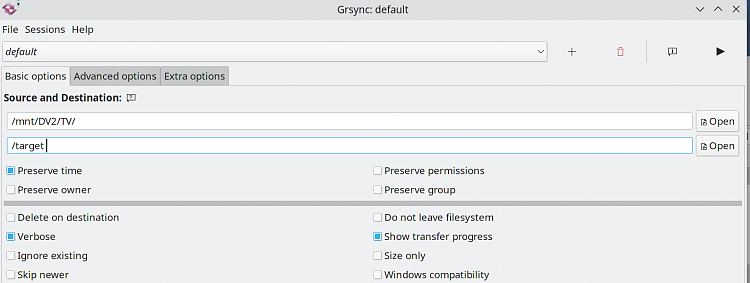New
#1
How can I copy all images in a PC while preserving folder structure?
Is there any way to copy all images (pictures) in a PC while preserving Directory Structure?, or any other file type, for that matter.
I'm now using robocopy for something similar, but it lumps all files together in the target folder.
robocopy C:\ "<path_to_folder9>" *.jpg *.jpeg *.png *.gif /e
My aim is to retrieve all images (or other file type) for customer's PCs in one fell swoop, without having to manually search inner folders and create a similar folder structure.
I guess robocopy isn't the right tool for this and I should use some other app?
Any help much appreciated.
Last edited by Frank15; 29 Jan 2022 at 15:58.


 Quote
Quote AT /s *.jpeg *.jpg *.png *.gif /a-:rsh /r:0 /w:0
AT /s *.jpeg *.jpg *.png *.gif /a-:rsh /r:0 /w:0