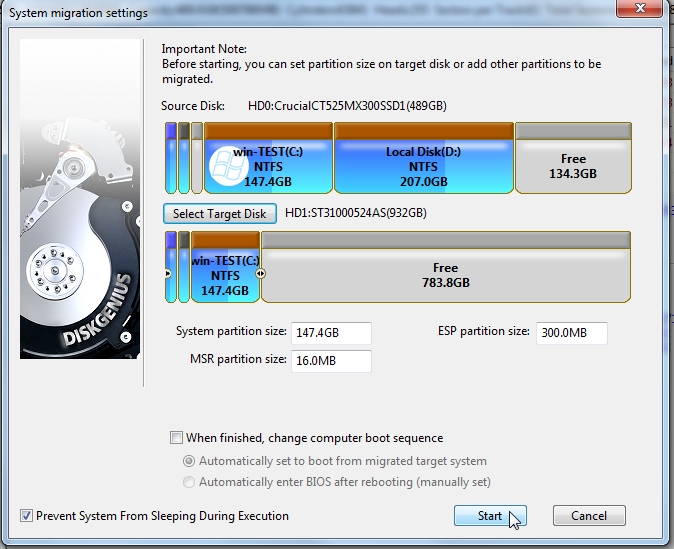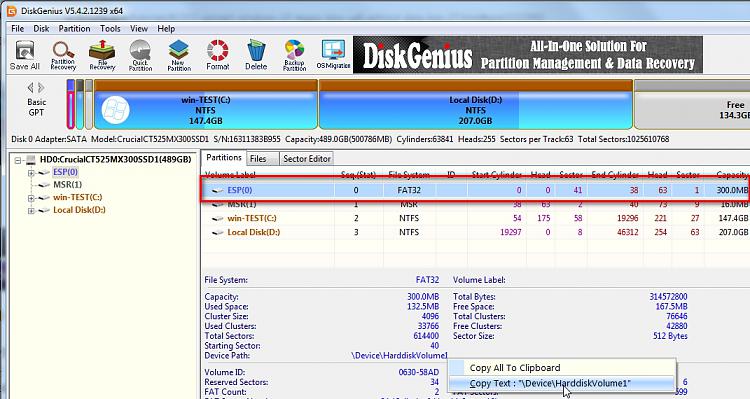New
#1
Cloned my 512GB SSD to a 1TB SSD and I have "Unallocated Space".
Hello. I have a Dell Precision 5510 laptop and was running out of space on my 512GB SSD. I'm running Windows 10 Professional. I bought a 1TB SSD from Dell to replace the 512GB drive and I just successfully finished cloning the 512GB drive to the 1TB drive. This was the first time I have ever done this so I'm a complete rookie with this task. I have the 1TB drive in a USB SSD enclosure and intend to remove it from the enclosure and install it in my laptop, thereby replacing the 512GB drive. One piece of info that might have bearing on my questions is that I selected "Sector by Sector" cloning and now I'm wondering if I should have done that.
I am using EaseUS Todo Backup (paid home version). Please see the attached screenshot of the Disk Management window on my computer. I looked on the web for how to deal with this. I want to extend my big 465GB data partition, but if I am understanding correctly what I have read in a couple of tutorials, it sounds like the unallocated space must be directly next to the partition I want to extend in order for me to combine the two spaces. In my attached screenshot, I have a 10GB "recovery partition" directly next to my 477GB of unallocated space, so I presume I should NOT be extending that 10GB "recovery partition". The command to extend the partition is available for the 10GB recovery partition but is greyed out in the 465GB data partition.
QUESTION #1: Is there any way to extend the 465GB data partition to include the 477GB unallocated space shown in the screenshot, with the 465GB partition being to the left of the 477GB unallocated space, but not directly adjacent to it?
QUESTION #2: If I cannot combine those 2 spaces, and I create a new partition out of the 477GB of unallocated space, will my computer just automatically start storing data in that new 477GB partition when it runs out of space in the 465GB partition or is there something else I need to do in order for the computer to start storing data in the that 477GB space?
QUESTION #3: With the way I did the clone (with the Sector by Sector selection), If there is no way to utilize the 477GB of unallocated space for data storage, is my only other option to redo the cloning and do not select the Sector by Sector option?
Thank you.


 Quote
Quote