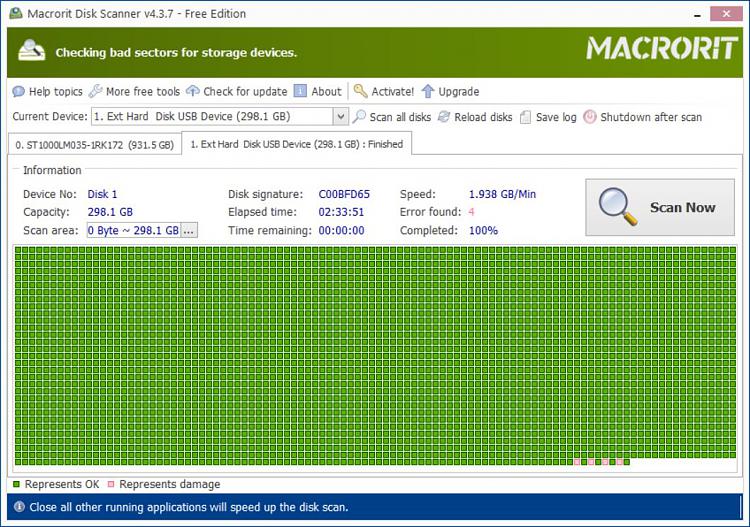New
#1
MR7: Verify = "Permission Denied"
I'd made the System Image 3 weeks ago, and verified it the next day. Today, I ran the verification again. After a half hour, it got about 60% of the way through and then gave me "Verification Failure. Read Error. Permission Denied"
The drive had not been removed from File Explorer, so it was still detected. Was this just a transient glitch? Why would it be denied partway through and not from the very beginning?
I restarted the verification, this time checking the box to fix errors. At about the same 60%, it said "Read Error - Invalid Argument".
I restarted the verification, this time checking the box to fix errors. At about the same 60%, it again said "Verification Failure. Read Error. Permission Denied".
The quick scan from File Explorer found no errors.
Is this a disk error that chkdsk can fix or something else?


 Quote
Quote