New
#51
Macrium Reflex brand new user - totally confused
-
-
New #52
No major surprises there.
I notice that the internal C and F have the NTFS file system, while the external Seagate E is exFAT. I assume E is just the way you bought it—formatted as exFAT. I don’t think that is a problem. Seagate probably does that so a Mac computer could use the drive as well as a PC.
I was a bit surprised to see an EFI partition on the external Seagate. I assume that was put on there by Seagate for some reason. I don’t think that is a problem either.
Others can comment on that.
F now has 395 GB free. That means it could hold at least 2 more images (a total of 3). Doesn’t look like a problem at all.
Do you have a rough idea of how much data you add to F in a year?
5 GB? 50 GB? More? Probably not much unless you are heavily into video files.
If you want to save images to F originally, you MUST confirm that F is shown as the destination when you walk through the process like you did last night.
Maybe make a folder on F called “images” and use that as a destination. Whatever makes sense to you.
In Macrium, go to “other tasks” menu and look at “edit defaults”.
Confirm that “auto verify image” has a checkmark.
Confirm that “retention rules” is set for 2 full, no differential.
You need to make “recovery media” in Macrium so you can boot your PC to restore an image after your hard drive drops dead at 3 PM this afternoon.
Do you have a spare USB flash drive of at least 1 GB capacity at hand right now?
-
New #53
Good afternoon,
I've made your recommended changes.
I'm not sure how much data I save. I do have about 2000+ pictures and 5000+ music files. Otherwise it's just Word files and Excel files, and Publisher newsletters. I use Outlook a lot. Rarely add videos and don't do any gaming stuff except for Solitaire and others of like ilk.
I bought 10 32GB flash drives in anticipation of creating restore stuff. (I also have to do all these same things on my husband's computer. He teaches at a local university and has a LOT of data stored on his machine, much more now that it's on-line classes.) So, yes I do have one available
-
New #54
I've got 31,000 mp3s. Total size about 140 gb. On average, it takes about 250 more to add up to 1 gb. In all likelihood, your "music files" take up less than 100 gb, but you can find out yourself in 30 seconds.
Ditto, you can find out easily how much space your pix take. Ordinary pix might take up 3 or 4 gb per 10,000, but if you are a mid-level photographer type, maybe they take up more. Find out for yourself.
EXCLUDING that image you made yesterday, F had about 400 GB used. That's a lot more than I'd expect to be used for 5000 music files, 2000 pictures, and some Word and Excel files.
If you want to try to make a Macrium recovery media USB, I can help you with it for the next 2 and a half hours. If not now, maybe tomorrow.
Shouldn't take over 30 minutes--barring the unforseen.
-
New #55
Pictures at 2.37GB and Music at 47.0GB. Took a look at other folders and found what's eating up space. I think I desperately need a duplicate file search and destroy tool. Short part of a long story: New machine was purchased at big-box store. Their tech set up new computer and had lots of problems copying files from old hard drive to new drives and said he ran program multiple times to copy over all the data. So, I ended up with duplicate folders/files all over the place, including a Documents Folder that had a subfolder of Documents so path was Documents/Documents/folder/filename. They were "mostly" duplicated but some were missing. I spent hours with 10Forum angels and thought that was all sorted out. Now I've realized that I have a 215GB file F:/Every. Under that folder, for instance, a 53.3GB Pictures folder; a 89.0GB OneDrive folder, and a number of other folders that seem like they are the same of the folders under F:/folders. Some seem to be direct duplicates and some are empty. I could just cry. That short jump off a tall building is looking good about now.
Anyway, I'm assuming I should go ahead and do the restore flash via Macrium as is, then go clean up my Every folder and do another backup/restore flash after the clean up. (Do you have a preferred duplicate finder tool?) I don't want to be at-risk any longer than I have to. I will have to postpone until tomorrow though. We had our upstairs shower replaced and the contractors made a few boo-boos, including not seating the drain and breaking a pipe which resulted in part the ceiling above our office area coming down. They're here to fix it so I need to shut down for now.
-
New #56
-
New #57
ignatzasonic,
First off, I found the Dup Detector, but it showed as possible malware, then I tried the AllDup, and it showed as known to be malicious. So, I read lots of "best of" articles and tried the Windows Duplicate Finder, which is really bare-boned. I wanted something less austere and then used Auslogics. It works for files/music/pictures. I cleared out about 5GB and will keep plodding along at it.
Then I took on the task of creating my Macrium Rescue USB. With hours of youtube videos and reading on-line information, I think I did it! I was able to generate it from the app, and it said it was successful. Then I went to the boot menu via F10, and moved my USB drive to the top of the boot order definitions. I restarted the machine, and it took me directly into Macrium. I didn't do anything in Macrium, because I didn't know if I should. I figured the pass/fail was in whether it booted. I went back into the boot menu and moved the USB down the list and restarted, and my computer booted up like normal. Whew, It's taken all day, but I think I got it.
Let me know if there is something else I need to do before I mark this as solved.
Thank you thank you thank you to infinity and beyond!
-
-
-
New #59
Congratulations! Yes, testing that you can boot the Macrium recovery USB now (instead of when you are in a panic, trying to do a restore) is a step many forget to take.
I've been watching @ignatzatsonic carefully guide you through the steps. The patience you have both shown in working through this together is commendable. The more you use Macrium, the more familiar and easy it will become.
I remember the first time I needed to do a Macrium restore for real. I can tell you that it took a lot of courage to click the button to start it. I needn't have worried, it worked fine.
There's one further test you can safely do with the recovery usb that should help build up your confidence and experience. Boot from the USB and connect the drive holding your image file. Make sure that you can browse for an image to restore, find it and select it. Then from the 'Other Actions...' menu for the image file select Verify Image.
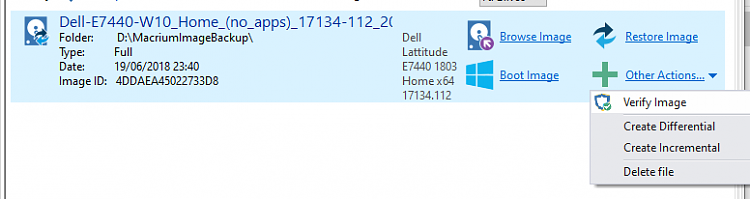
This will read the whole of the image file, testing that it is both readable and valid. It just reads the file, nothing will be written or restored. But when it is done you will have gone through 99% of the steps involved in doing a restore and be confident that you could do one for real.
-
New #60
Good job! I think.
Here’s my only comments:
It should have taken noticeably longer to start the PC from the flash drive than it normally does from the hard drive—maybe a minute or more.
Did that happen?
More importantly:
You say "I went to the boot menu via F10, and moved my USB drive to the top of the boot order definitions."
My searching a couple of days ago indicated F9 or Escape for an HP to get to the boot menu.
Furthermore, my preliminary searching says that F10 on an HP takes you into the BIOS, not the boot menu.
I don’t think you can move anything from a boot menu. You choose the item you want to boot from in the menu, but you don’t “move” anything.
The boot menu should appear as a very simple list of items on a single page. The choices will likely be cryptic and a bit confusing, so nothing wrong with poking them all to see what happens and gain familiarity.
The BIOS would be much more ornate—with color, a bunch of tabs, lots of choices and navigation.
Below are 2 images: a typical BIOS and typical boot menu.
Which resembles what you saw??
You don’t have to go into the BIOS to use Macrium.
Choosing the boot device from the menu is a one-time thing…..just for that single boot attempt. Changing from within the BIOS is permanent---for all future boot attempts, unless you go back into the BIOS and change again.
So, just confirm what you have done.
Did you go into the BIOS at all? I’m guessing you did, based on your description.
Or did you simply choose the flash drive for that one boot only from the menu and NOT move anything?
Additionally:
You need to think about restoration. It’s more confusing than making an image. And potentially dangerous if you choose the wrong destination. You can walk several steps into it with no danger. That might give you some confidence about what you’d have to do in a jam.
Straighten me out on what you have done.
Related Discussions

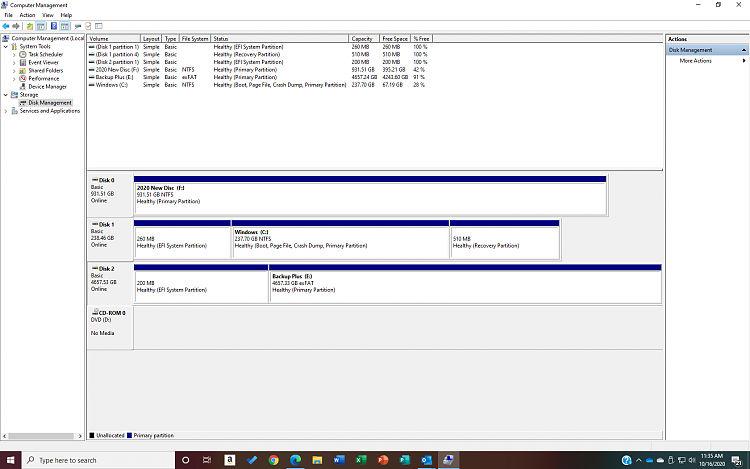

 Quote
Quote