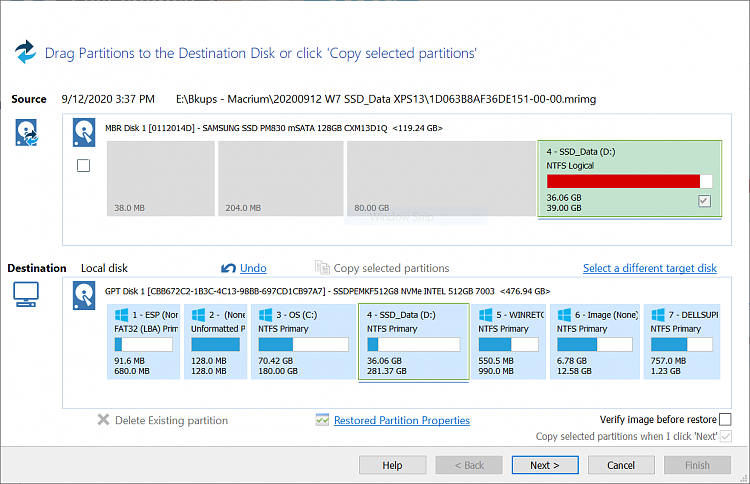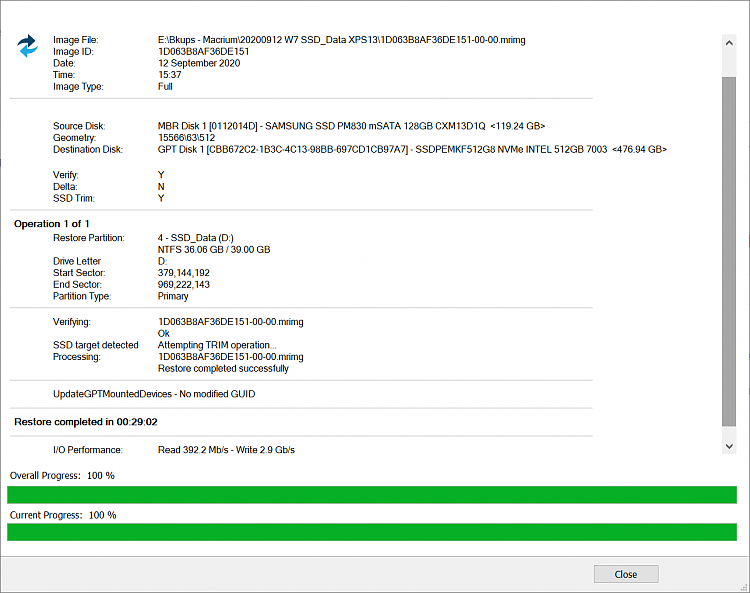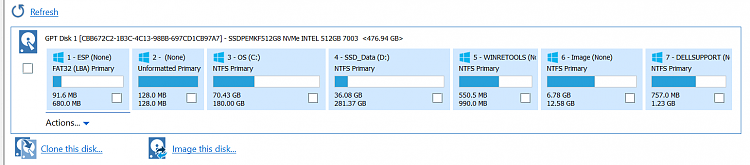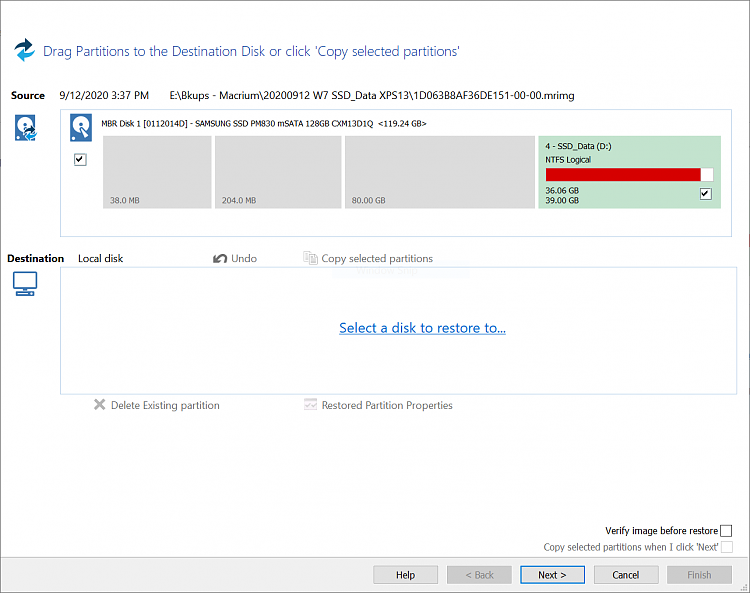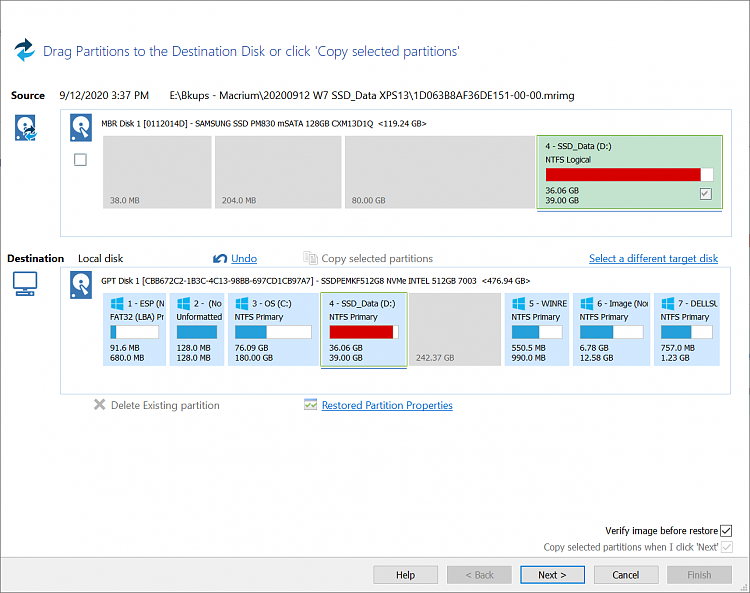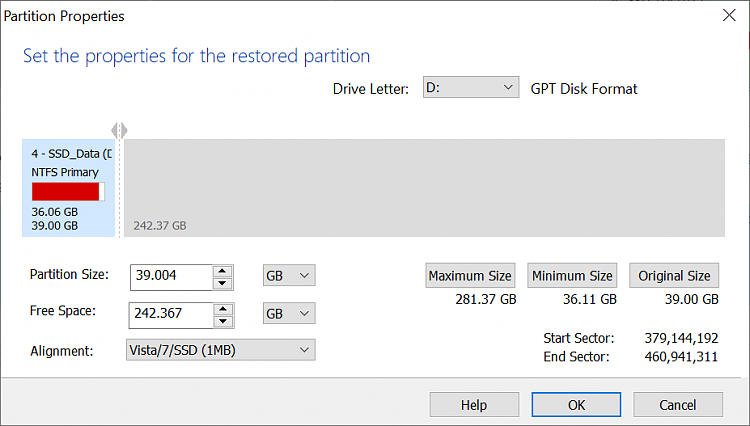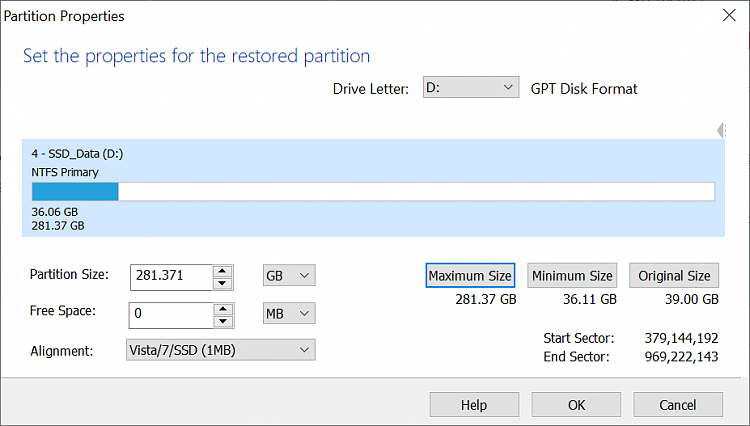New
#1
Using Macrium Reflect to transfer data between two machines
I need help with using Macrium Reflect (v7.2.5107.0) to transfer data on XPS13 laptop running W7 to the newly formatted and empty partition DATA (D:) on 2nd (and newer) XPS13 laptop running W10. I’ve made backup image of W10 system partitions, using MR to a folder on an external backup hard drive (screenshot attached):
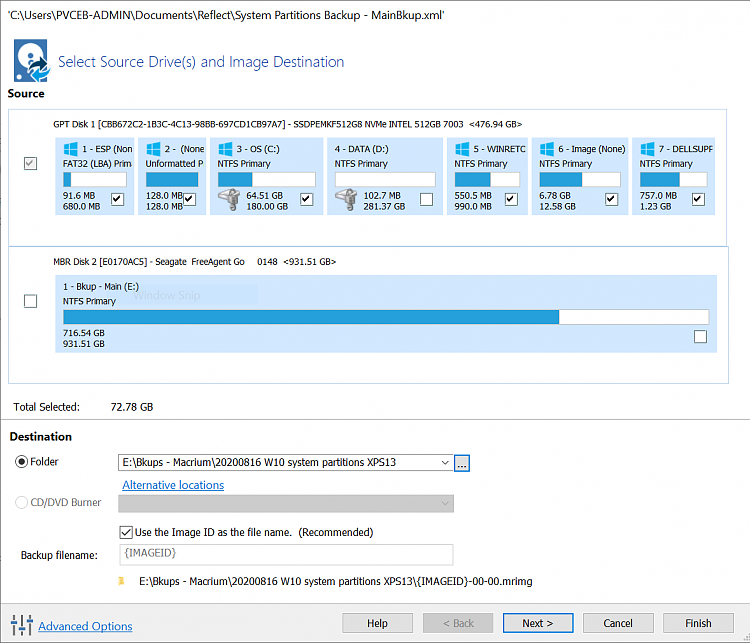
I’ve already backed up the W7 DATA (D:) partition with MR to the same external backup drive.
When I run MR on W10, I can browse and see this saved backup folder (and image)…please see attached screenshot:
How do I proceed to choose the destination location of the “restore” as the DATA (D:)? MR doesn’t allow me to specifically specify the DATA (D:) partition of Destination (local disk) - please see screenshot:
There’s a helpful tip on top of the screen shown in the above screenshot [Drag Partitions to the Destination Disk or click ‘Copy selected partitions’]. I’m hesitant to proceed as I suspect that this action may actually overwrite the system partitions (particularly the three at the end of the disk) and not necessary “overwrite” the intended empty DATA (D:) partition.
My system specs have been updated: PC 1 is the W7 machine and 2nd PC is the W10 machine. I've allotted time to do this transfer this morning so really hope there are longtime MR users are online now to help me with the next crucial steps & be able to use Windows 10 more regularly.

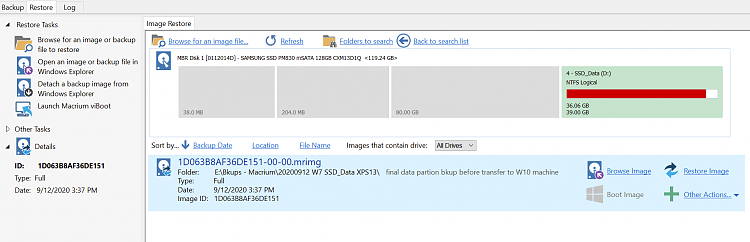
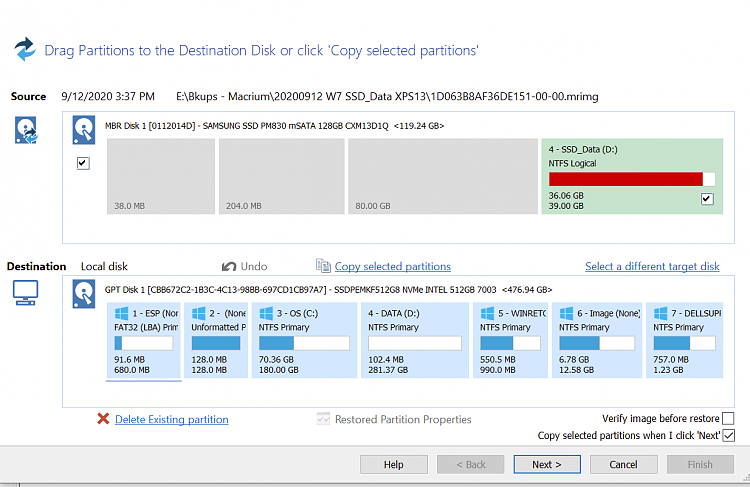

 Quote
Quote