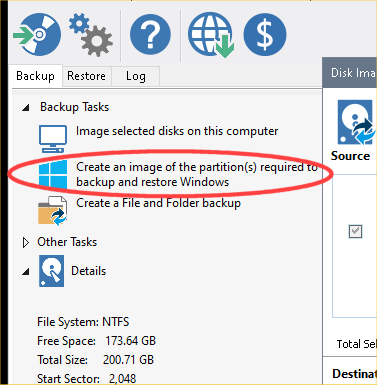New
#1
Macrium Reflect Clone Fails to Boot Resized Partitions
Hi all,
I'm having trouble getting a bootable image, cloning from GPT/UEFI and restoring to same GPT/UEFI.
I needed to clean reinstall for unrelated reasons, and thought I should use the opportunity to switch to GPT/UEFI. I've done the following... The OS works great. But I can't make a working clone that involves resizing. I get to the Windows Logo (which may come from the Windows Boot Manager before it gets to the OS?) But it hangs for a minute and then I get "Inaccessible Boot Device"
1) Known good hardware: MSI Meg ACE w/3900x, etc. I've been running this for months with no issues.
2) Known good OS...
2a) Set Boot to "UEFI Only"
2b) Booted from USB Windows install media
2c) Clean Installed Windows 10 Pro (v. 2004, build 19041.388) on 2TB M.2 SSD
2d) Ran it, tested stuff, installed software, and am typing this on it right now.
2e) Total used space after installs is about 45GB.
3) Macrium Reflect backup to non-boot hard drive.
4) Macrium Reflect restore to known good 240GB external SSD.
4a) GPT partition and 16MB future use partition copied as-is.
4b) Nearly 2TB "C:" drive resized using Macrium during restore to shrink it to about 200GB (so it will fit).
4c) Windows System Restore partition in the same order and size. But it is of course directly after the smaller C: drive so effectively has moved closer to the front.
4d) NOTE: All of this step 4 is one operation in Reflect... Just describing it in chunks here.
5) Reboot with boot order set to use external SSD first.
6) System seems to start to boot, but hangs and shortly gives "Boot Device inaccessible" error.
Resizing smaller to fit is a pretty common thing as people resize a mostly empty magnetic 2TB boot drive onto a 512GB SSD, so this seemed like a logical thing to try. Is it not expected that this should work?
Is it because the GPT doesn't get updated with the new size by Macrium? If so, is there a way to fix it?
I've used this method (minus the resizing because it never came up) with MBR drives and volume licensing to deploy clone OSes to multiple computers... Was hoping to do that with GPT this year if I can work it out.
Unfortunately, I don't have another 2TB M.2 SSD to try this without the resize step. Any help will be much appreciated.
Thanks.


 Quote
Quote