New
#1
Encountering "Element not found" on File History Cleanup
Hello all,
Setting up File History here, and I am encountering an error that I wanted to post here and see if there's anyone that can assist.
I am running Windows 10 2004 and setting up a clean install of File History -- meaning no folders except for one with a file in it -- I get an error when attempting to run "Clean up versions" more than once:
"Could not clean up File History data -- Element not found."
(Note that the first time I click "Clean up versions" it results in a "We didn't find any versions of your files that were that old")
FWIW I encountered this issue with a full install/synchronization of my files, but even when I reduce the configuration to a simple folder with a file in it this error still occurs.
Is this a known issue? If I put more data/files in the folder and/or edit data that is in there, I still get this error. It makes me wonder if the catalog is already corrupt. Again this is from a clean install, already having wiped the FileHistory folder in AppData.
Any suggestions/insight here would be appreciated!
- - - Updated - - -
Alright, I have reproduced this on another 2004 machine on which File History was never activated. On this image I have screen capture installed, for your convenience:
In this case, I didn't get a "We didn't find any versions..." message, and it went straight to the error:
Is this a known/unknown bug in 2004, perhaps?
- - - Updated - - -
Wow I am surprised that no one has replied to this. Can someone with 2004 installed confirm that this does not happen to them? Thank you for any assistance you can provide to appeasing my sanity.
Last edited by MikeEEE; 23 Jun 2020 at 00:47. Reason: Images didn't take, for some reason


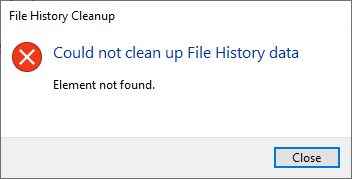

 Quote
Quote

