New
#1
Windows built in images creator
I remember there is a way to create a windows backup disk using command line but do not remember the name, does anyone?
I remember there is a way to create a windows backup disk using command line but do not remember the name, does anyone?
wbadmin start backup -backuptarget:d: -include:c: -allcritical -quiet
Make sure to substitute correct drive letters for C: and D: in the above example.
Windows system imaging is no longer supported. Even MS recommend third party tool. Lot of us here recommend Macrium free
Hi, if you're thinking of Backup and restore (Windows 7) please don't use it- it's effectively unsupported and deprecated.
MS recommends using 3rd party backup tools. Macrium Reflect (free & paid) is frequently recommended for disk imaging- all partitions comprising a Windows installation.
There is a Backup and Restore section in the Tutorials section:
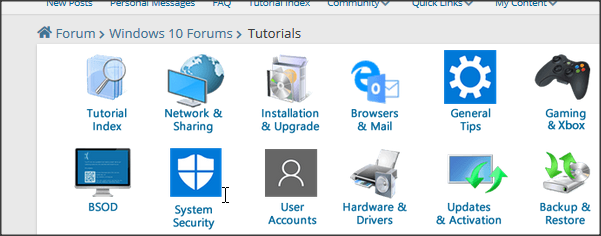
I use Microsoft's Backup and Restore (Windows 7) on my 2012 Dell Windows-10 desktop. I've created/restored images with the Microsoft program over the last 8 years, including 2020; works great. I don't use command line method.
Also use a 3rd party image program (Norton Ghost 15.0) on my 2012 Dell desktop from 2012 to now.
Thanks to all, I know macrium is good but it is too much for my needs ATM
I'm evaluating something simple to run from command line; from the manual:
it seems it is not possible to select a specific folder with "wdbadmin", this is not good for what I was hoping to do.-backupTarget Specifies the storage location for this backup. Requires a hard disk drive letter (f:), a volume GUID-based path in the format of \\?\Volume{GUID}, or a Universal Naming Convention (UNC) path to a remote shared folder (\\<servername>\<sharename>\). By default, the backup will be saved at: \\<servername>\<sharename>\WindowsImageBackup\<ComputerBackedUp>\.
Important: If you save a backup to a remote shared folder, that backup will be overwritten if you use the same folder to back up the same computer again. In addition, if the backup operation fails, you may end up with no backup because the older backup will be overwritten, but the newer backup will not be usable. You can avoid this by creating subfolders in the remote shared folder to organize your backups. If you do this, the subfolders will need twice the space as the parent folder.
This MS document describes, how to select specific backup locations...
Or do you need specific target folder? Think you can do it via network share (share your destination folder...)
Scenario #2
Perform a one-time backup of f:\folder1 and h:\folder2 to volume d:.
Backup the system state
Make a copy backup so that the normally scheduled differential backup is not impacted.
wbadmin start backup –backupTarget:d: -include:g\folder1,h:\folder2 –systemstate -vsscopy