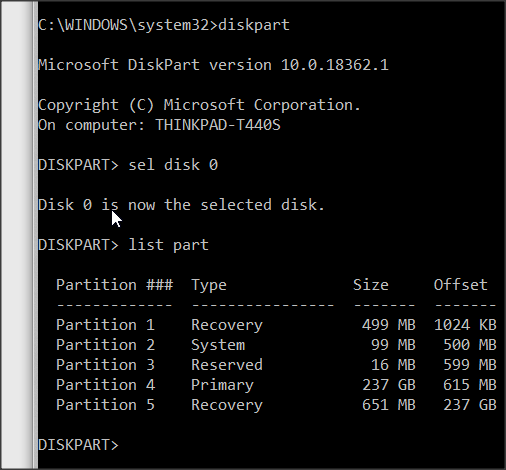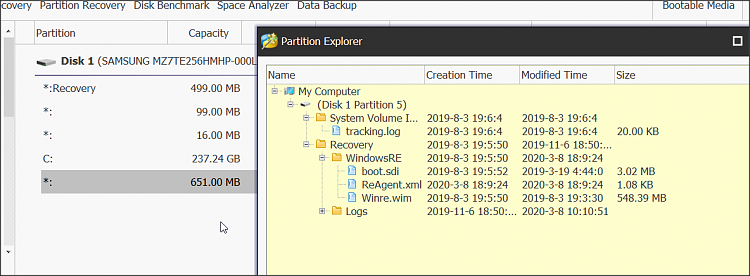New
#1
Question re: Recovery partitions, Macrium
My project is to clone my HDD C: to a new, larger SSD. I think I have things pretty well figured out, but I am not comfortable with the situation in my current Recovery Partition. Below is a pic of my current partitioning scheme.
As far as I can figure out, the partitions purposes are as follows (correct me if I'm wrong):
1- This appears to me to be the original, Lenovo OEM Win 8 recovery partition and is obsolete now that I am on W10 1909.
2- Windows "System" partition.
3- The MS Reserved partition.
4- My W10 O/S partition.
5- One of my Data partitions
6- Another Data partition
7- This one is a bit of a mystery. It is "explorable" with EaseUS, however shows absolutely no content. My conclusions is that it is an abandoned Recovery partition that got created somewhere through the updates from Win 8 to 8.1, to various updates to Win 10.
8- This is my current Recovery Partition. It is over 8g in size which is ridiculous.
In exploring it with EaseUS, it appears that when this one got created they created a folder named "Recovery" with a subfolder called "WindowsRE" and this is the current MS Windows recover environment.
However it appears that they pulled along the contents of the old Lenovo OEM Recovery partition which are in a folder named "Recovery Image" with a subfolder named "Lenovo." All of the files here are dated like 2013 and this is where the disk consumption is occurring. Install.wim is 6gb and there is one called wdrive.zip at 450mb. I'm pretty sure all of this stuff is Windows 8, so I don't need any of that.
I think I want to have a (MS) Recovery Partition, however I want to get rid of that "Recovery Image" folder, as Lenovo's recovery crap does me no good since it is Win8 and is consuming several gb's of space.
Does anyone have any direction on how I can do that? With UEFI/GPT I don't think you can assign a drive letter to the partition anymore to possibly maintain the contents of the partition.
Thanks in advance!

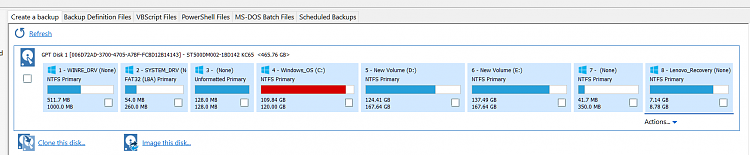

 Quote
Quote