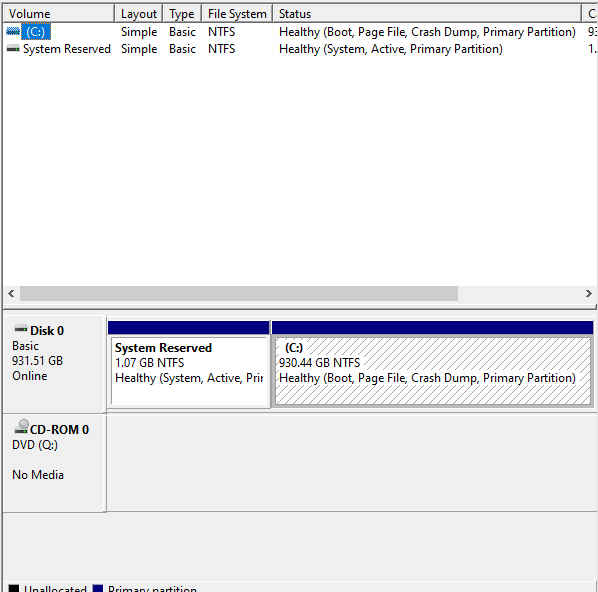New
#1
Help understanding Windows 10 System Disk layout, for reliable cloning
Shortly after porting a few major apps and data groups to my Win-10 (pro, 64 bit) machine, I wanted to make sure I could clone my hard drive. I did so successfully with a very powerful tool I'll recommend everyone have, especially since you can do most operations with the free version. Its called "Minitool Partition Wizard", and don't let the name fool you... there's nothing "mini' about it.
Anyway, while in the process of cloning I was a bit confused at what I was seeing. My windows 10 system disk was 500gig, and starts with a sizable (about 1G) partition called "System Reserved", which has no associated drive letter or file system type. After that, the remainder of the disk is my C: drive, NTFS. My wife also has a windows 10 laptop with a similar layout, except that there is an additional backup partition.
Now I personally don't believe in backup partitions. I always backup to a separate drive. But in any case I used the "migrate OS wizard" in that MIniTool app to make my "clone". I was curious to see whether it would even bother with the the "System Reserved" partition. Well it did, and the new HD I copied to had a very similar layout, though the new drive was bigger (1T) and the copy seemed to proportionally increase the size of each partition in a sensible way. I tested the new drive by disabling the original HD in my BIOS to make sure it could boot from the new one, and that I had a fully operational system without the original drive.
Well all was well! So that's a sigh of relief! But still I would like to better understand the layout and requirements of this oddly formatted windows 10 system drive. Just what is the "System Reserved" partition anyway? And would there ever be a need to change anything in it? Would also be nice to know what info i need to understand, to figure out what kind of cloning software (besides my "MiniTool" ) can properly clone a windows system drive? What software should I avoid? And are there any special rules regarding adding other partitions that were never in question back in the windows 7 days?
A lot of questions I know. I would just like to understand more of the nuts and bolts involved with this new (or new to me) disk structure. Any tutorials or recommended articles or online docs appreciated! Thanks in advance!
Last edited by PeterPan2000; 04 Feb 2020 at 22:09. Reason: errant spelling


 Quote
Quote