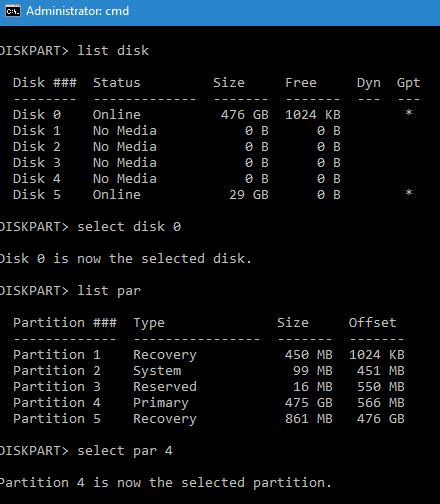New
#31
Recovering SSD with bad blocks?
-
-
-
New #33
-
New #34
The EFI partition (99 MB) is partition 2. You selected partititon 4 which is C: drive.
diskpart
select disk 0
select par 4
assign letter=C
select par 2
assign letter=Z
exit
then run bcdboot again.
-
New #35
Yeah, I see I missed the EFI detail.
Maybe some progress. I followed above. I also listed the volumes to check.
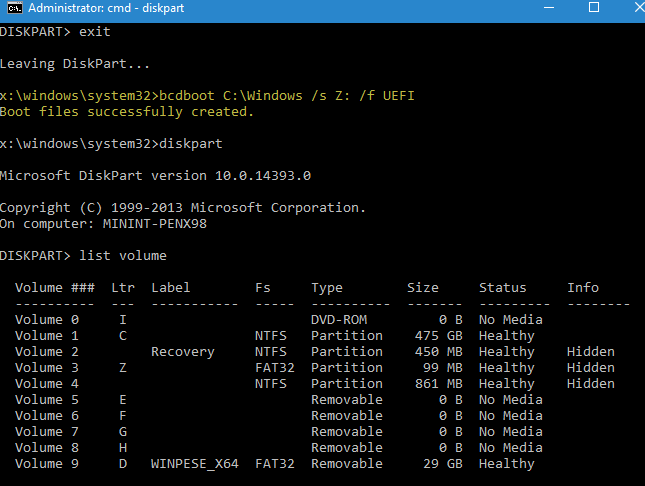
Then booted and got something different for a change.

While was looking at the screen, it boot by itself. I then got BSOD with stop code: Critical Process Died. It booted again and got the Recovery Screen again. I pressed F8 and got this screen.

I chose to not do anything until I got a consult here.
-
New #36
OK. Let's try this:
download dism++ from: Dism++ | New Windows Utility
Unzip and copy dism++64.exe if your windows is 64bit, else use dism++x86.exe. Copy to the root folder of KHYI's WinPESE.
Boot up KYHI's, open file explorer and search for the dism++ executable, double click on dism++X64.exe or dism++X86.exe to run. You should get a screen as shown:
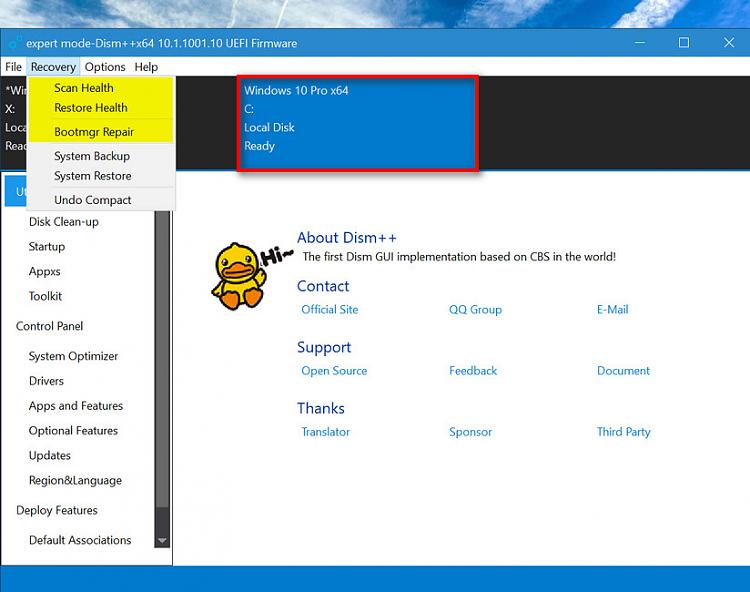
The first block is WinPE X:, the second is your C: Windows, click on C: ->Open Session
From the menu: Recovery, run those 3 commands: Scan Health, Restore Health, Bootmgr Repair
Make sure everything ran successfully.
Cross your finger then Reboot because I am running out of idea.
-
New #37
Scan Health has a pop-up window saying The specified module could not be found. The same message window with Restore Health.
- - - Updated - - -
I also tried the bootmgr repair. It said successful.
I also tried F8

followed F5 to Safe Mode/Networking in

but that failed too. It just rebooted back to the Recovery Screen shown earlier.Last edited by JeffFinnan; 30 Jan 2020 at 10:12.
-
Posts : 5,048 Windows 10/11 Pro x64, Various Linux Builds, Networking, Storage, Cybersecurity Specialty.New #38
Hi.
I would extract all your user data and perform a nice clean install on your new SSD at this point.
Reload all applications, verified clean user data, etc., and be done.
FWIW.
-
-
New #39
Related Discussions


 Quote
Quote