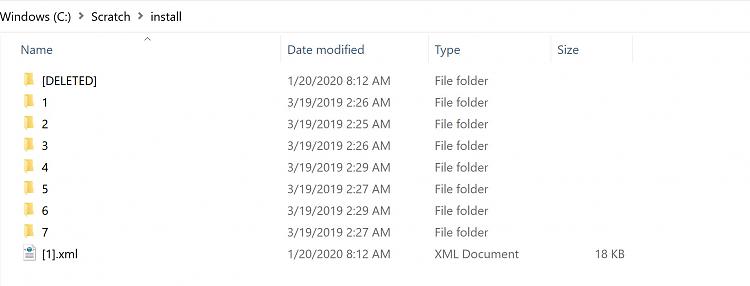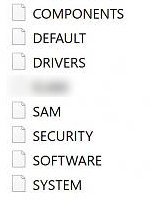New
#21
I ran the SFC Offline:
It found corrupted files, But it did not save the log file. Therefore, I could not see what happened. Rerunning SFC showed no corrupted files.
I still got the BSOD. However, I notice that one of the screens in the restarts showed inaccessible boot device:
Now in my previous post on DISM, I had not noticed in Diskpart that List Volume shows drive C but does show it as boot device. I rechecked.
Drive C: should be showing Boot in info, right?
Do I need to fix this?


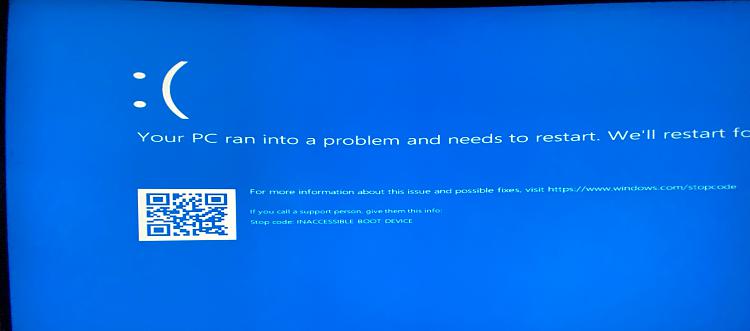
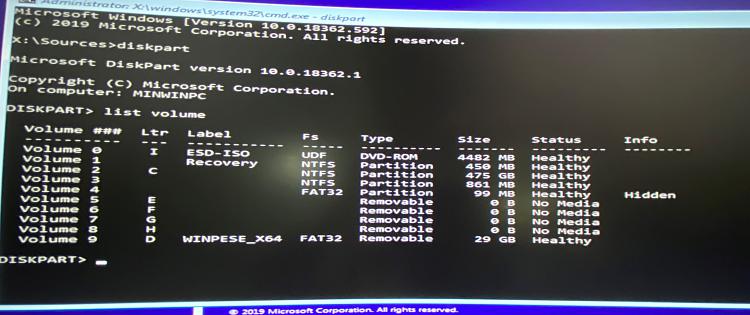

 Quote
Quote