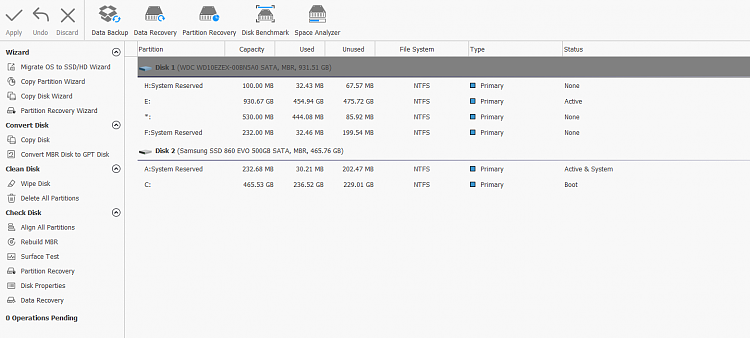New
#1
Getting the Boot MGR missing message after cloning
Hey, so I've cloned my HDD to my SSD and everything worked perfectly fine. I then wanted to switch back to my HDD as the boot device to see if I can fix some broken directories but was greeted with the "boot mgr missing" message. I'm not sure as to why this would be as I literally haven't touched anything on the HDD after the cloning process.
This is how everything looks in computer management
Disk 1 is the SSD
Disk 0 is the HDD



 Quote
Quote