New
#1
WinRE and Backup Image after Upgrade from Windows 8 to Windows 10
OS: Windows 10 Version 1909 (Build 18363.535).
ISSUE#1:
I purchased a Dell OptiPlex 7020 from DellRefurbished as a gift and upgraded to Windows 10 and then removed all of the bloatware and installed some necessary apps. I found out after I had already deleted my Backup Factory Image, that the WinRe > Advanced Startup Options are giving me a message of "You need to sign in as an administrator to continue, but there aren't any administrator accounts on this PC."
I am trying to get WinRE working on my only HDD partition (not on a USB), as I am gifting this to someone who does not have technical knowledge. I am currently trying to get a WinRE.wim file out of the WIndows Installation Media, to see if this will correct the issue. I also created a new image, using the Windows 7 Backup and Restore Utility, so that it could be restored. I think my issue is related to this.
1) Is this something to do with upgrading to Windows 10 from Windows 8.1?
2) Has anyone successfully fixed this before?
I have checked and my Admin Account from "net user" and it is active and I am able to do anything IN Windows that requires Admin rights. Also, I tried enabling the built-in Admin account from an elevated CMD, but have had no luck.
3) Will re-creating the WinRE partition from the Installation Media work?
ISSUE#2:
Also, different issue I have been having is that "Windows Recovery Environment > Advanced Options > System Image Recovery" does not seem to see Recovery Images in partitions that are on the same physical disk as the Recovery Environment partition.
4) Is there a way to make my Recovery Image partition discoverable by WinRE, so it is simple to restore from a separate recovery partition on the same physical disk?
The way I noticed this issue was during my testing, while doing the same as above, but on a USB (Creating a bootable Windows 10 USB, partitioning the unused space, and then placing a Windows Image (VHD file) on that partition.
Any ideas how to make the recovery process easy, without using 3rd party software?
Any input would be helpful! Thanks!
- - - Updated - - -
CREATE A BACKUP IMAGE ON A USB DRIVE BEFORE YOU ATTEMPT THIS, USING "WINDOWS RECOVERY (WINDOWS 7)":
DISCLAIMER: I am no expert in these matters, but this worked to fix Issue#1 for me.
1) Use the Windows Media Creation Tool to make an ISO compatible with your machine.
2) Mount the ISO in Windows.
3) Locate the Install.esd within the ISO and use the ESD to WIM decrypter/converter found HERE, to convert the Install.esd to install.wim.
4) Move the Install.wim file to: c:\
5) Mount the install.wim file, using the following CMD commands from an elevated command prompt, after making sure there is no info in the "mountdir" c:\Temp (You can use another location to mount the image to):
dism /mount-wim /wimfile:"c:\install.wim" /index:1 /mountdir:"c:\temp"
6) Navigate to the location the install.wim was mounted to and find the WinRE.wim that is contained within that mounted image directory.
7) Once you have this file, you would want to rename the previous copy WinREold.wim, (so you have a backup).
8) You would want to make sure that this file is going to the same location as your previous WinRe.wim file. I personally created a partition with the following folder structure (within its root):
"Recovery\WindowsRE".
The WinRe.wim file can be located in one of the following places (if not more):
I) On a separate partition (possibly within a "Recovery\WindowsRE" folder).
II) Within the "c:\windows\system32\recovery" folder.
III) Within the "c:\Recovery" folder.
IV) Possibly other folders. You may need to research this.
9) Now you would move the Win.RE file to my recovery partition (J:), from the C:\temp folder the Install.wim was mounted to, using the following command:
xcopy /h C:\temp\Windows\system32\recovery\winre.wim J:\recovery\windowsre C:\temp\Windows\system32\recovery\Winre.wim
10) Rename all Reagent.xml files that are contained within the various WinRE.wim locations mentioned in Step 8 to ReagentOLD.xml (or something similar). I personally deleted mine.
11) Set this new location, using reagentc so that Windows now knows where the Windows Recovery Environment (WinRE.wim is located), using:
reagentc /setreimage /path J:\Recovery\WindowsRE\ /target c:\windows\
12) Enable WinRE, using the following command:
reagentc /enable
13) Check that you have succeeded by running the following command:
reagentc /info
You should now see:
I) the Win RE status set to enabled.
II) the Win RE Location set to the proper hard disk, partition, and directory.
III) The Boot Configuration Data (BCD) identifier set (to something other than all "0"s).
YOU CAN ALSO TRY THE FOLLOWING, PER MICROSOFT:
"If the GPO "Windows Settings/Security Settings/Local Policies/Security Options/Accounts: Block Microsoft accounts" is set to enable the policy "User can’t add or log with Microsoft account", attempting to restore the System in WinRE will fail with the error message "You need to sign in as an administrator to continue, but there aren't any administrator accounts on this PC."
This is a known issue and the workaround is to either avoid setting the "Accounts: Block Microsoft accounts" to "User can't add or log with Microsoft Account" or set the MDM policy Security/RecoveryEnvironmentAuthentication to 2."
Last edited by Reynonic; 18 Dec 2019 at 19:35. Reason: Defining Issues.

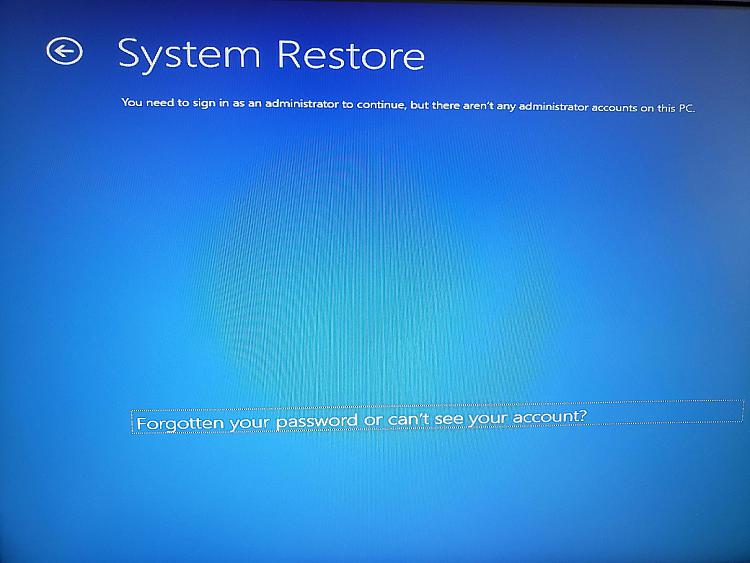
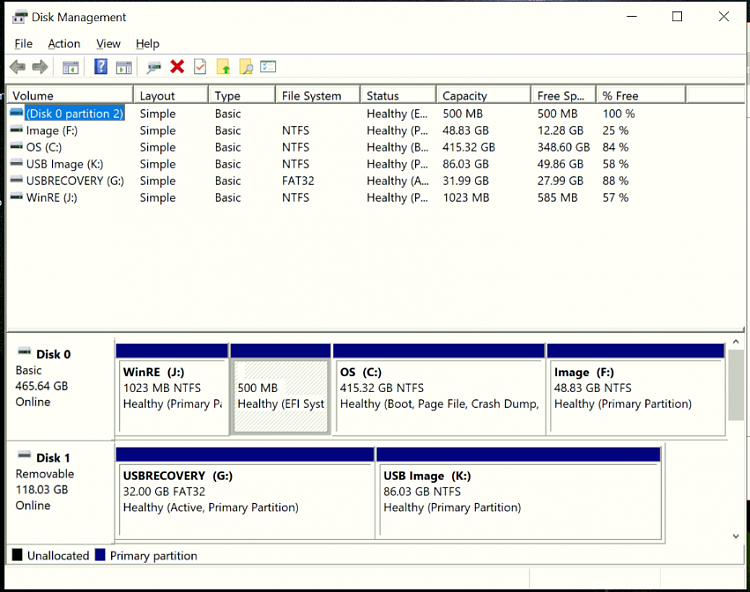

 Quote
Quote