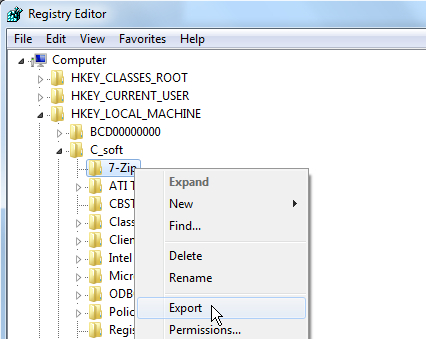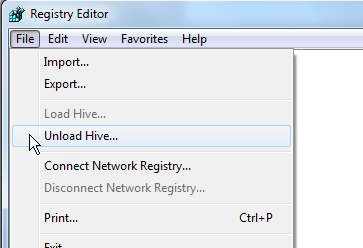New
#1
How to backup and restore registry using only win10 iso command prompt
In a link it suggested several registry troubleshooting steps for a Windows with black screen.
For Windows 10 1909 how do you backup and restore one registry change using a windows 10 iso command prompt?
If more than one registry entry is modified how do you backup and restore a second change?
In addition to modifying one or two commands how do you backup and restore the whole registry when the only access is via a windows 10 iso command prompt?


 Quote
Quote