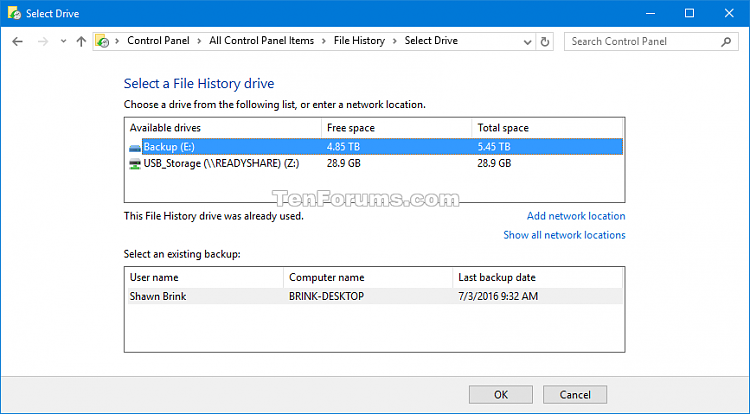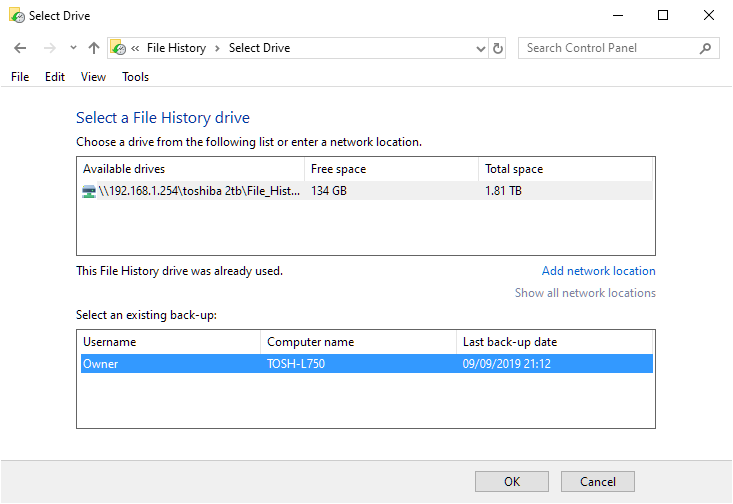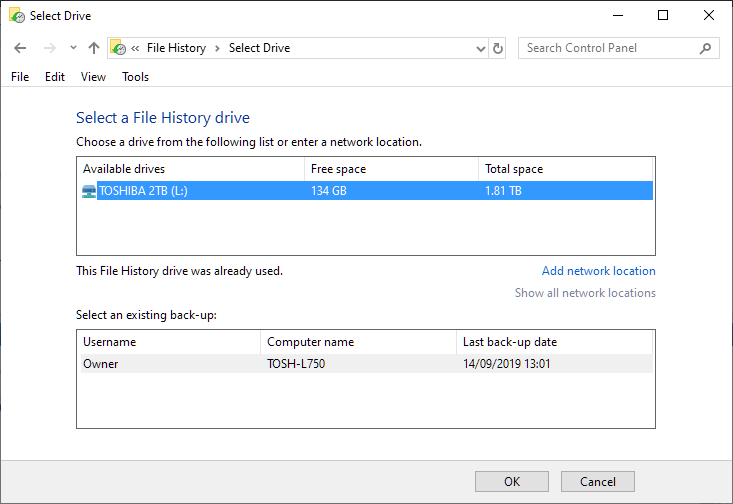New
#1
File History has created a duplicate directory?
I'm using File History to backup to an NAS. I noticed two days ago a duplicate directory has been created on the NAS at:
> ThisPC > Data (\\NAS) (L:) > sxxxe
So now in that location I have:
JAY-DESKTOPDELL
JAY-DESKTOPDELL (2)
Why is there now a duplicate directory and how do I make it stop?
Possibly relevant info: At approximately the time that new directory appeared, I had turned off and then back on File History because it was no longer backing up.
Windows 10 Pro x64


 Quote
Quote