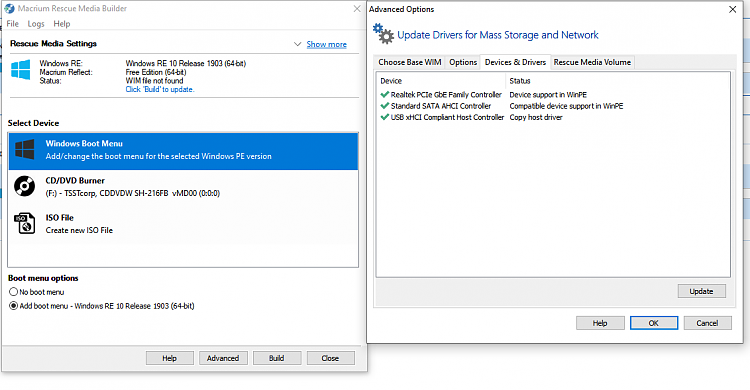New
#1
cloning C: System Drive to SSD questions
I seek clarification for three groups of questions I have about cloning my C: Drive to SSD
1) On my C: HDD (Windows 10) there was still a 60 GB Recovery Partition with the original W8. I have deleted this and extended the main partition with the 60 GB (I did this mainly because I did not want to somehow accidentally do a recovery back to W8, but it also made the clone too large for my SSD)
I downloaded Free Macrium Reflect to do the cloning , but also have Samsung Data Migration = it is a Samsung SSD, and AOMEI Backupper Pro as cloning tool options!
1) Not sure which is the best tool to use! I read somewhere that MR was better because it also got the SSD ready to be used as main C: drive (BIOS), but? = I actually prefer/feel safer using Samsung Migration software, but I want the easiest and safest option (including any needed settings for later SSD use as C:)?
I also have 2 options to do the cloning to SSD: installed inside computer, or with the SSD in external drive = is one way better than other? (but this might already be answered in question 2)
2) My motherboard has only three SATA connecting points (SATA 1, SATA 2 and SATA 4 = don't not know why there is no 3?). All three are in use. 1 = C: Drive, 2 = E: Drive, 4 = DVD Drive (I think). If I do an internal installed Cloning to SSD, I will have to disconnect SATA 4 (DVD) and use this = which suggests external USB drive cloning is best option = but (any reasons against or for)?
(I intend to leave the old HDD C Drive inside, after clone moved/connected to SATA 4, and SSD moved/connected to SATA 1 = I have an external DVD Drive I can use = are there any faults/mistakes in this plan?)
3) After deleting 60 GB Recovery Partition Macrium Reflect no longer automatically selected the final partition (5) = PRC_RC (FAT32) 1 GB with 256.94 MB used= but don't know why? Could this partition originally be intended for the deleted Recovery Partition, and is no longer needed? Best to just leave it? I do not yet know what Samsung Migration Software selects.
(Samsung SSD is 500 GB = used space on present C: HDD is about 415 GB*)
*Future Software downloads will be installed on one of the other drives



 Quote
Quote