New
#1
How to Verify Windows Image Backup Restore in a Dual Boot PC?
I am dual booting Win 8.1 Pro (original) with Win 10 Pro (Added) on a single Samsung SSD on my desktop PC. The default OS for boot up is Win 10 Pro, however I usually work in Win 8.1 Pro by manually switching to it at the blue boot menu at startup. As the rule, Windows always boots to the C: drive so when I am in Win 8.1 pro, the Win 10 Pro is shown under D: drive and when I am in Win 10 pro, the Win 8.1 Pro is shown under D: drive. I have created separate image backup of each OS on a USB-attached HDD using Windows. The image backups are in separate partition and labeled according to their corresponding OS names.
I recently had a glitch updating the Win 10 pro to the latest feature update and after reboot I got an error that Desktop contents (icons) not loadable. I managed to retrieved them back again. Now, Win 10 Pro boots with icons shown on a black background but the start menu icon does not work and most of my apps do not open! I have tried the Repair Your Computer and unloading the latest feature update or performance update to no avail. I also used the recovery to the latest version restore point and that didn't work either. Now I like to restore the Win 10 Pro image file from the USB HDD. When I choose Image Restore from the blue menu, the machine restarts asking for my login and after that it correctly find the Win 10 Pro system image file with date, time and computer name. When I choose Select a System Image the following appears under Drives in Backup column: EFI System Partition C: , \\?\volume{..............}
The volume belongs to a recovery partition on the Samsung SSD
Now, how can I make sure when I choose this image it restore it to the Windows 10 Pro folder and not to the Win 8.1 Pro folder?! I don't want to wipe out my Win 8.1 pro!
When I reboot to the blue recovery screens and use the command prompt and Diskpart, it shows Win 8.1 Pro under C: drive and this has made me in doubt!
Last edited by netmann; 08 Jul 2019 at 17:54.


 Quote
Quote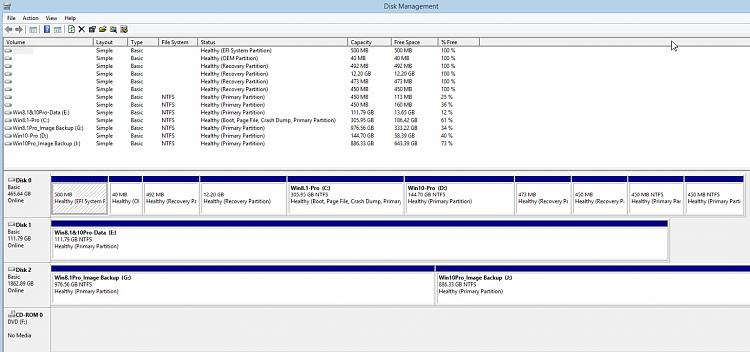
 It didn't ask for my OS key and my AVG antivirus required another boot to get updated and activated....
It didn't ask for my OS key and my AVG antivirus required another boot to get updated and activated.... Oh well...live and learn...by yourself!
Oh well...live and learn...by yourself!
